background
很多同学在进行编程学习时缺乏系统学习的资料。本页面基于background内容,从基础理论到综合实战,通过实用的知识类文章,标准的编程教程,丰富的视频课程,为您在background相关知识领域提供全面立体的资料补充。同时还包含 backbone、background、background attachment 的知识内容,欢迎查阅!
background相关知识
-
CSS的background简写方式在CSS2.1里,background属性的简写方式包含五种属性值,从CSS3开始,又增加了3个新的属性值,加起来一共8个。CSS2.1background-color 使用的背景颜色。background-image 使用的背景图像。background-repeat 如何重复背景图像。background-attachment 背景图像是否固定或者随着页面的其余部分滚动。background-position 背景图像的位置。CSS3background-size 背景图片的尺寸。background-origin 背景图片的定位区域。background-clip 背景的绘制区域。简写形式bac
-
CSS background深入理解及应用Background background属性的简写用法, 常见背景属性的理解以及神奇的渐变色。 目录 background属性的简写用法 常见背景属性介绍 神奇的渐变色 background属性 background简写属性在一个声明中可设置所有的背景属性。 可设置属性如下: background-image: 设置背景图像, 可以是真实的图片路径, 也可以是创建的渐变背景; background-position: 设置背景图像的位置; background-size: 设置背景图像的大小; background-repeat: 指定背景图像的铺排方式; background-attachment:
-
CSS3背景裁切属性——background-clipCSS中的background属性想必大家已经用了无数遍,但是对于CSS3属性background-clip你可能还不太了解,那么今天我们就专门来聊聊这个属性。clip,英文意为 “裁切,修剪”,所以很显然,background-clip属性肯定与背景裁切有关,而事实也正是如此。background-clip存在以下四个属性值,他们分别是:border-box、padding-box、content-box 和 text接下来我将通过具体实例来对background-clip这几个属性值一一进行讲解。1. 不设置 background-clip 属性/*CSS*/.box{ display: inline-block; width: 200px; height: 200px; margin: 20px; padding: 20px; border: 10px dashed&nbs
-
CSS3背景裁切属性——background-clipCSS中的background属性想必大家已经用了无数遍,但是对于CSS3属性background-clip你可能还不太了解,那么今天我们就专门来聊聊这个属性。clip,英文意为 “裁切,修剪”,所以很显然,background-clip属性肯定与背景裁切有关,而事实也正是如此。background-clip存在以下四个属性值,他们分别是:border-box、padding-box、content-box 和 text接下来我将通过具体实例来对background-clip这几个属性值一一进行讲解。1. 不设置 background-clip 属性/*CSS*/.box{ display: inline-block; width: 200px; height: 200px; margin: 20px; padding: 20px; border: 10px dashed&nbs
background相关课程
background相关教程
- 1. 定义条形雪碧图动画 /* 清除浏览器默认边距 */* { padding: 0; margin: 0; }body { /* 这段代码是为了居中显示,不是重点,看不懂的话可以无视 */ height: 100vh; display: flex; align-items: center; justify-content: center; /* 添加背景图 */ background: url(../img/bg.jpg) center / cover;}.animate { width: 130px; height: 130px; background: url(../img/rect.png); /* 动画: 动画名(loading) 时长(0.6秒) 运行方式(step-end) 动画次数(无限) */ animation: loading .6s step-end infinite;}/* 定义动画:动画名(loading) */@keyframes loading { from { background-position: 0 0 } /* 第一个数字代表x轴坐标,第二个数字代表y轴坐标 */ 10% { background-position: -130px 0 } /* x坐标:-130 y坐标:0 */ 20% { background-position: -260px 0 } /* x坐标:-260 y坐标:0 */ 30% { background-position: -390px 0 } /* x坐标:-390 y坐标:0 */ 40% { background-position: -520px 0 } /* x坐标:-520 y坐标:0 */ 50% { background-position: 0 -130px } /* x坐标:0 y坐标:-130 */ 60% { background-position: -130px -130px } /* x坐标:-130 y坐标:-130 */ 70% { background-position: -260px -130px } /* x坐标:-260 y坐标:-130 */ 80% { background-position: -390px -130px } /* x坐标:-390 y坐标:-130 */ 90% { background-position: -520px -130px } /* x坐标:-520 y坐标:-130 */ to { background-position: 0 } /* 最后一帧不显示,可以随便写 */}/* 定义动画:动画名(animate) */@keyframes animate { from { background-position: 0 } to { background-position: -2600px }}咦?条形图只需要定义两行?一个from一个to???是的,这就是为什么推荐制作雪碧图的时候做成一行的原因。你只需要定义一开始的时候图像在原点,然后最后的时候图像有多宽,你就写负多少:这个图是2600像素,所以to里面的background-position就是 -2600px。数了一下这张雪碧图里面一共有 12 个元素,所以 steps() 括号里面要写12。div 盒子的宽高应该正好和雪碧图里面的一个元素的宽高相对应:用雪碧图的 宽 2600 除以 12 等于 216.666… 无限循环。咱们取一个近似值,就 216px 吧。所以宽高设置为 216 * 300,怎么设置呢?要让加载动画结束之后(也就是定义加载动画的最后一帧)div 就变成这个宽高。/* 清除浏览器默认边距 */* { padding: 0; margin: 0; }body { /* 这段代码是为了居中显示,不是重点,看不懂的话可以无视 */ height: 100vh; display: flex; align-items: center; justify-content: center; /* 添加背景图 */ background: url(../img/bg.jpg) center / cover;}.animate { width: 130px; height: 130px; background: url(../img/rect.png); /* 动画: 动画名(loading) 时长(0.6秒) 运行方式(step-end) 动画次数(无限) */ animation: loading .6s step-end infinite;}/* 定义动画:动画名(loading) */@keyframes loading { from { background-position: 0 0 } /* 第一个数字代表x轴坐标,第二个数字代表y轴坐标 */ 10% { background-position: -130px 0 } /* x坐标:-130 y坐标:0 */ 20% { background-position: -260px 0 } /* x坐标:-260 y坐标:0 */ 30% { background-position: -390px 0 } /* x坐标:-390 y坐标:0 */ 40% { background-position: -520px 0 } /* x坐标:-520 y坐标:0 */ 50% { background-position: 0 -130px } /* x坐标:0 y坐标:-130 */ 60% { background-position: -130px -130px } /* x坐标:-130 y坐标:-130 */ 70% { background-position: -260px -130px } /* x坐标:-260 y坐标:-130 */ 80% { background-position: -390px -130px } /* x坐标:-390 y坐标:-130 */ 90% { background-position: -520px -130px } /* x坐标:-520 y坐标:-130 */ /* 修改最后一帧,以便动画结束后盒子就应用最后一帧的样式 */ to { /* 下一个动画的宽高 */ width: 216px; height: 300px; /* 下一个动画的雪碧图 */ background-image: url(../img/animate.png); }}/* 定义动画:动画名(animate) */@keyframes animate { from { background-position: 0 } to { background-position: -2600px }}
- 4. 重新调整速度 尺寸的问题是解决了,怎么速度又不对了?原来是因为雪碧图缩小了一半,所以现在的宽只有 1300 px了。可是我们定义的动画是 -2600 px,于是乎动画在相同的时间移动了 2 倍的距离,看起来就会导致速度加快。解决办法也很简单,把定义的动画距离也同比例缩小:/* 清除浏览器默认边距 */* { padding: 0; margin: 0; }body { /* 这段代码是为了居中显示,不是重点,看不懂的话可以无视 */ height: 100vh; display: flex; align-items: center; justify-content: center; /* 添加背景图 */ background: url(../img/bg.jpg) center / cover;}.animate { width: 130px; height: 130px; background: url(../img/rect.png); /* 动画: 动画名(loading) 时长(0.6秒) 运行方式(step-end) 动画次数(3次) 填充模式(双向) */ animation: loading .6s step-end 3 both, /* 动画可以定义多个,每个动画用逗号分隔。*/ /* 第二个动画的动画名(animate) 时长(0.8秒) 运行方式(step-end) 延时(1.8秒) 动画次数(无限) */ animate .8s steps(12) 1.8s infinite;}/* 定义动画:动画名(loading) */@keyframes loading { from { background-position: 0 0 } /* 第一个数字代表x轴坐标,第二个数字代表y轴坐标 */ 10% { background-position: -130px 0 } /* x坐标:-130 y坐标:0 */ 20% { background-position: -260px 0 } /* x坐标:-260 y坐标:0 */ 30% { background-position: -390px 0 } /* x坐标:-390 y坐标:0 */ 40% { background-position: -520px 0 } /* x坐标:-520 y坐标:0 */ 50% { background-position: 0 -130px } /* x坐标:0 y坐标:-130 */ 60% { background-position: -130px -130px } /* x坐标:-130 y坐标:-130 */ 70% { background-position: -260px -130px } /* x坐标:-260 y坐标:-130 */ 80% { background-position: -390px -130px } /* x坐标:-390 y坐标:-130 */ 90% { background-position: -520px -130px } /* x坐标:-520 y坐标:-130 */ /* 修改最后一帧,以便动画结束后盒子就应用最后一帧的样式 */ to { /* 下一个动画的宽高 */ width: 108px; height: 150px; /* 下一个动画的雪碧图 */ background-image: url(../img/animate.png); /* 雪碧图的最短边(这里是高)刚好能够覆盖住盒子 */ background-size: cover; }}/* 定义动画:动画名(animate) */@keyframes animate { from { background-position: 0 } to { background-position: -1300px }}运行结果:911
- 1. 调用动画 定义好了就可以去调用了,来看一下怎么调用:/* 清除浏览器默认边距 */* { padding: 0; margin: 0; }body { /* 这段代码是为了居中显示,不是重点,看不懂的话可以无视 */ height: 100vh; display: flex; align-items: center; justify-content: center; /* 添加背景图 */ background: url(../img/bg.jpg) center / cover;}.animate { width: 130px; height: 130px; background: url(../img/rect.png); /* 动画: 动画名(loading) 时长(0.6秒) 运行方式(step-end) 动画次数(无限) */ animation: loading .6s step-end infinite;}/* 定义动画:动画名(loading) */@keyframes loading { from { background-position: 0 0 } /* 第一个数字代表x轴坐标,第二个数字代表y轴坐标 */ 10% { background-position: -130px 0 } /* x坐标:-130 y坐标:0 */ 20% { background-position: -260px 0 } /* x坐标:-260 y坐标:0 */ 30% { background-position: -390px 0 } /* x坐标:-390 y坐标:0 */ 40% { background-position: -520px 0 } /* x坐标:-520 y坐标:0 */ 50% { background-position: 0 -130px } /* x坐标:0 y坐标:-130 */ 60% { background-position: -130px -130px } /* x坐标:-130 y坐标:-130 */ 70% { background-position: -260px -130px } /* x坐标:-260 y坐标:-130 */ 80% { background-position: -390px -130px } /* x坐标:-390 y坐标:-130 */ 90% { background-position: -520px -130px } /* x坐标:-520 y坐标:-130 */ to { background-position: 0 } /* 最后一帧不显示,可以随便写 */}为了能够让同学们在浏览器里直接看结果,我们这里写了一个可运行的案例:910运行结果: 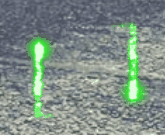 可以看到效果就已经很完美的呈现出来了,那么接下来我们再来添加一下条形雪碧图,看看条形雪碧图的用法有何不同。
- 2. 调用两个动画 重点是如何进行调用,先来看一下语法:/* 清除浏览器默认边距 */* { padding: 0; margin: 0; }body { /* 这段代码是为了居中显示,不是重点,看不懂的话可以无视 */ height: 100vh; display: flex; align-items: center; justify-content: center; /* 添加背景图 */ background: url(../img/bg.jpg) center / cover;}.animate { width: 130px; height: 130px; background: url(../img/rect.png); /* 动画: 动画名(loading) 时长(0.6秒) 运行方式(step-end) 动画次数(3次) 填充模式(双向) */ animation: loading .6s step-end 3 both, /* 动画可以定义多个,每个动画用逗号分隔。*/ /* 第二个动画的动画名(animate) 时长(0.8秒) 运行方式(step-end) 延时(1.8秒) 动画次数(无限) */ animate .8s steps(12) 1.8s infinite;}/* 定义动画:动画名(loading) */@keyframes loading { from { background-position: 0 0 } /* 第一个数字代表x轴坐标,第二个数字代表y轴坐标 */ 10% { background-position: -130px 0 } /* x坐标:-130 y坐标:0 */ 20% { background-position: -260px 0 } /* x坐标:-260 y坐标:0 */ 30% { background-position: -390px 0 } /* x坐标:-390 y坐标:0 */ 40% { background-position: -520px 0 } /* x坐标:-520 y坐标:0 */ 50% { background-position: 0 -130px } /* x坐标:0 y坐标:-130 */ 60% { background-position: -130px -130px } /* x坐标:-130 y坐标:-130 */ 70% { background-position: -260px -130px } /* x坐标:-260 y坐标:-130 */ 80% { background-position: -390px -130px } /* x坐标:-390 y坐标:-130 */ 90% { background-position: -520px -130px } /* x坐标:-520 y坐标:-130 */ /* 修改最后一帧,以便动画结束后盒子就应用最后一帧的样式 */ to { /* 下一个动画的宽高 */ width: 216px; height: 300px; /* 下一个动画的雪碧图 */ background-image: url(../img/animate.png); }}/* 定义动画:动画名(animate) */@keyframes animate { from { background-position: 0 } to { background-position: -2600px }}运行结果:这是怎么个原理呢?原来调用动画的时候可以一次性调用多个动画,动画与动画直接用逗号进行分隔。第一个加载动画我们让他重复运行 3 次,由于下一个动画的背景图和宽高都和加载动画不同,所以调用第一个动画时用填充模式将最后一帧定义的样式应用到下个动画上。
- 2. 来看一下定义背景图位置的语法怎么写: background-position: 你想要的位置;想要的位置一共可以填两个值,第一个值代表横向的位置,第二个值代表纵向位置,如果省略第二个值默认是居中的。你想要的位置可以是 top、center、bottom、left、right这种关键字,如:background-position: top right;也可以是百分比数值,如:background-position: 100% 50%;还可以是具体的数字单位,如:background-position: 100px 50px;所以这里我们可以给它一个定位值:889运行结果:
- 5. 实例 增加一个 500px 的透视效果<div class="demo"> <div class="cell"></div></div>.demo{ perspective: 500px; background: #f2f2f2;}.cell{ width: 100px; height: 100px; background: #000; transform: translate3d(1px,-1px,-200px) rotateY(70deg);}效果图:无透视有透视效果图解释:加了 500px 的透视效果。修改观察点的位置为 50% 50% 。.demo{ perspective: 500px; background: #f2f2f2; perspective-origin:50% 50%;}.cell{ width: 100px; height: 100px; background: #000; transform: translate3d(1px,-1px,-200px) rotateY(70deg);}效果图:设置透视的 x 轴和 y 轴。
background相关搜索
-
back
backbone
background
background attachment
background color
background image
background position
background repeat
backgroundcolor
backgroundimage
background属性
badge
bash
basics
basis
bat
bdo
bean
before
begintransaction


