2 回答
TA贡献1853条经验 获得超18个赞
我没有 SH1106 可供测试,也从未使用过该luma库,因此可能有一种更简单的方法可以完成您想要的操作。如果是这样,也许有人会好心地告诉我,我会删除这个答案。
background = Image.new("RGB", device.size, "white")
background.paste(frame.resize(size, resample=Image.LANCZOS), posn)
device.display(background.convert(device.mode))
所以,看来你可以创建一个PIL Image并将其发送到显示器上。第一行创建一个与整个显示器大小相同的空白白色画布,第二行将另一个画布粘贴PIL Image到指定位置的画布上,最后一行将图像发送到显示器。因此,您需要做的就是分别定义您的N “区域”并分别绘制它们(每个区域都是一个PIL Image),然后当您想要更新显示时,将您的N区域粘贴到您想要的位置并发送完整的图片到显示屏。
抱歉,我不能更准确,但我没有什么可以测试的。这是一个包含 3 个区域的小示例,可以单独绘制这些区域,然后在调用之前将其组装成一个整体device.display()
#!/usr/bin/env python3
from PIL import Image, ImageDraw
def UpdateDisplay(z1,z2,z3):
"""Pass in the three zones and they will be sent to the screen"""
# Make a black canvas the size of the entire screen
whole = Image.new("RGB", (128,64), (0,0,0))
# Now paste in the 3 zones to form the whole
whole.paste(z1, (2,2)) # zone1 at top-left
whole.paste(z2, (66,2)) # zone2 at top-right
whole.paste(z3, (2,34)) # zone3 across the bottom
# I save the image here, but you would write it to the screen with "device.display()"
whole.save('result.png')
return
# Make zone1 dark grey and annotate it
z1 = Image.new("RGB", (60,30), (64,64,64))
z1draw = ImageDraw.Draw(z1)
z1draw.text((10,10),"Zone1")
# Make zone2 mid-grey and annotate it
z2 = Image.new("RGB", (60,30), (128,128,128))
z2draw = ImageDraw.Draw(z2)
z2draw.text((10,10),"Zone2")
# Make zone3 light grey and annotate it
z3 = Image.new("RGB", (124,28), (192,192,192))
z3draw = ImageDraw.Draw(z3)
z3draw.text((10,10),"Zone3")
# Blit all zones to display
UpdateDisplay(z1,z2,z3)
# Now change just zone 2 and update display
z2.paste("red", (0,0,z2.width,z2.height))
UpdateDisplay(z1,z2,z3)
这是原始显示:
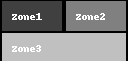
更新 zone2 后再次出现:
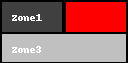
TA贡献1833条经验 获得超4个赞
好吧,我基本上明白了:
from luma.core.interface.serial import i2c
from luma.core.render import canvas
from luma.oled.device import sh1106
from PIL import ImageFont, Image, ImageDraw
### setting up display using LUMA oled
device = sh1106(i2c(port=1, address=0x3C), rotate=0)
device.clear()
### Initialize drawing zone (aka entire screen)
output = Image.new("1", (128,64))
add_to_image = ImageDraw.Draw(output)
### I have the exterior temp and altitude I want to display. Each has an assigned zone for the icon (FontAwesome) and the data
# temp_ext
temp_zone = [(14,44), (36,64)]
temp_start = (14,44)
temp_icon_zone = [(0,48), (15,64)]
temp_icon_start = (3,48)
add_to_image.text(temp_icon_start, "\uf2c9", font=FA_solid, fill="white")
### every time I have a new reading, I basically draw a black rectangle over what I had and the rewrite the text
add_to_image.rectangle(temp_zone, fill="black", outline = "black")
add_to_image.text(temp_start, str(temp_c), font=text_medium, fill="white")
device.display(output)
这使我能够只更新我想要的屏幕部分,其余部分保持原样,最重要的是,在重写信息时不会有半秒钟的空白屏幕。欢迎提出优化建议!
我仍然需要查看内存使用情况,当不同区域同时更新时感觉有点缓慢。但它有效!
添加回答
举报
