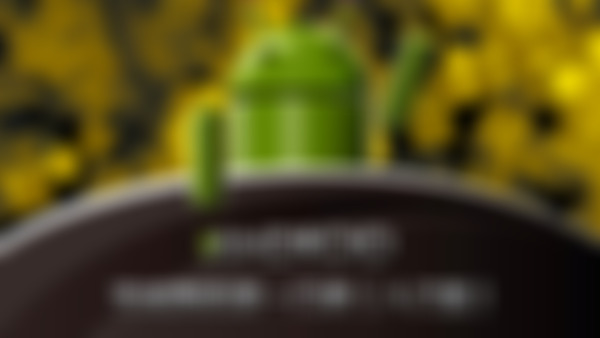-
子类控件在LinearLayout中常用到的属性
查看全部 -
Android 结构
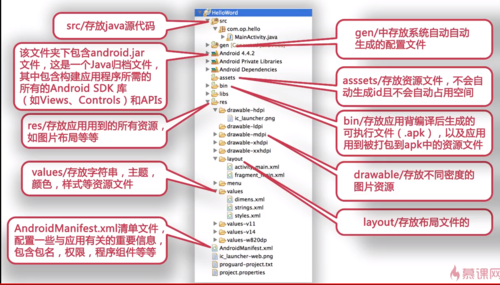 查看全部
查看全部 -
src/存放java源代码
查看全部 -
LinearLayout常用属性
查看全部 -
使用RadioGroup和RadioButton
<RadioGroup android: id="@+id/radioGroup1" android: layout_width="wrap_content" android: layout_height="wrap_content" android: orientation="horizontal" > <RadioButton android: id="@+id/radio0" android: layout_width="wrap_content" android: layout_height="wrap_content" android: checked="true" android: text="女" /> <RadioButton android: id="@+id/radio1" android: layout_width="wrap_content" android: layout_height="wrap_content" android: checked="true" android: text="男" /> </RadioGroup>
实现方式
import android.widget.RadioGroup; public class MainActivity extends Activity implements OnCheckedChangeListener{ private RadioGroup rg; @Override protected void onCreate(Bundle savedInstanceState) { super.onCreate(savedInstanceState); setContentView(R.layout.activity_main); rg = (RadioGroup) findViewById(R.id.radioGroup1); /* *实现RadioGroup的监听事件 * */ rg.setOnCheckedChangeListener(this); } @Override public void onCheckedChanged(RadioGroup group, int checkedId) { switch (checkedId) { case R.id.radio0: Log.i("tag", "你是女的"); break; case R.id.radio1: Log.i("tag", "你是男的"); break; } } }查看全部 -
RadioGroup 和 RadioButton
RadioButton选中后不能取消
查看全部 -
使用checkBox
布局文件
<CheckBox android: checked="false" android: id="@+id/checkBox1" android: layout_width="wrap_content" android: layout_height="wrap_content" android: text="篮球" /> <CheckBox android: checked="false" android: id="@+id/checkBox2" android: layout_width="wrap_content" android: layout_height="wrap_content" android: text="足球" /> <CheckBox android: checked="false" android: id="@+id/checkBox3" android: layout_width="wrap_content" android: layout_height="wrap_content" android: text="排球" />
实现方式
public class MainActivity extends Activity { private CheckBox checkBox; @Override protected void onCreate(Bundle savedInstanceState) { super.onCreate(savedInstanceState); setContentView(R.layout.activity_main); //初始化checkBox checkBox = (CheckBox) findViewById(R.id.checkBox1); //通过设置checkBox的监听事件来对checkBox是不是被选中(用匿名内部类来实现) checkBox.setOnCheckedListener(new OnCheckedChangeListener() { @Override public void onCheckedChanged(CompoundButton buttonView, boolean isChecked) {, Log.i("tag", isChecked+""); //通过onCheckedChanged来监听当前的checkBox是否被选中 if(isChecked) { String text = checkBox.getText().toString(); Log.i("tag", text); } } }); } }查看全部 -
CheckBox复选框
查看全部 -
ToggleButton按钮实现开关效果
布局文件
<ToggleButton android: id="@+id/toggleButton1" android: layout_width="match_parent" android: layout_height="wrap_content" android: textOn="开" android: textOff="关" > </ToggleButton> <ImageView android: id="@+id/imageView1" android: layout_width="match_parent" android: layout_height="match_parent" android: background="@drawable/off" > </lmageView>
实现方式
——————————
private ToggleButton tb; private ImageView img;
————————
初始化控件
tb = (ToggleButton) findViewById(R.id.toggleButton1); img = (ImageView) findViewById(R.id.imageView1);
————————
给当前的tb设置监听器(用接口的方式实现)
public class MainActivity extends Activity implements OnCheckedChangeListener
@Override public void onCheckedChanged(CompoundButton buttonView, boolean isChecked) {}tb.setOnCheckedChangeListener(this);
————————
@Override public void onCheckedChanged(CompoundButton buttonView, boolean isChecked) { /* *当tb被点击的时候,当前的方法会执行 *buttonView---代表被点击控件的本身 *isChecked---代表被点击的控件的状态 *当点击这个tb的时候,更换img的背景 */ img.setBackgroundResource(isChecked?R.drawable.on:R.drawable.off); }查看全部 -
ToggleButton
查看全部 -
使用MultiAutoCompletementTextView实现自动匹配输入内容
布局文件:
<MultiAutoCompleteTextView
android: id="@+id/multiAutoCompleteTextView1"
android: completionThreshold="3"
android: layout_width="match_parent"
android: layout_height="wrap_content"
android: hint="请输入你的收件人"
>
</MultiAutoCompleteTextView>
实现方式:
————————————
第一步:初始化控件
private MultiAutoCompleteTextView macTextView;
macTextView = (MultiAutoCompleteTextView)findViewById(R.id.multiAutoCompleteTextView1);
————————————
第二步:需要一个适配器
ArrayAdapter<String> adapter = new ArrayAdapter<String>(this, android.R.layout.simple_list_item_1, res);
————————————
第三步:初始化数据源——这些数据源去匹配文本框输入的内容
private String[] res = {"beijing1", "beijing2", "beijing3", "shanghai1", "shanghai2"}
————————————
第四步:讲adapter与当前的MultiAutoCompleteTextView绑定
macTextView.setAdapter(adapter);
————————————
第五步:设置分隔符
设置以逗号为分隔符为结束的符号
macTextView.setTokenizer(new MultiAutoCompleteTextView.CommaTokenizer());
————————————
MultiAutoCompleteTextView与AutoCompleteTextView的区别:
act适合用于搜索引擎,不支持多次匹配
mact适合用于发送邮件,支持多次匹配
查看全部 -
MultiAutoCompleteTextView
查看全部 -
使用AutoCompleteTextView实现自动匹配输入的内容
布局文件:
<AutoCompleteTextView
android: id="@+id/autoCompleteTextView1"
android: completionThreshold="3"
android: layout_width="match_parent"
android: layout_height="wrap_content"
android: hit="请输入你要搜索的关键词"
>
</AutoCompleteTextView>
————————————
第一步:初始化控件
private AutoCompleteTextView acTextView;
acTextView = (AutoCompleteTextView) findViewById(R.id.autoCompleteTextView1);
————————————
第二步:需要一个适配器
ArrayAdapter<String> adapter = new ArrayAdapter<String>(this, android.R.layout.simple_list_item_1, res);
————————————
第三步:初始化数据源—这数据源去匹配文本框输入的内容
private String[] res = {"beijing1", "beijing2", "beijing3", "shanghai1", "shanghai2"}
————————————
第四步:将adapter与当前AutoCompleteTextView绑定
acTextView.setAdapter(adapter);
查看全部 -
AutoCompleteTextView
查看全部 -
单行显示文本
android: singleLine="true"
跑马灯实现方法(一、用在单个文本)
android: ellipsize="marquee"
android: focusable="true"
android: focusableInTouchMode="true"
跑马灯实现方法(二、可以用于多个文本)
新建自定义控件类(如图)
查看全部
举报