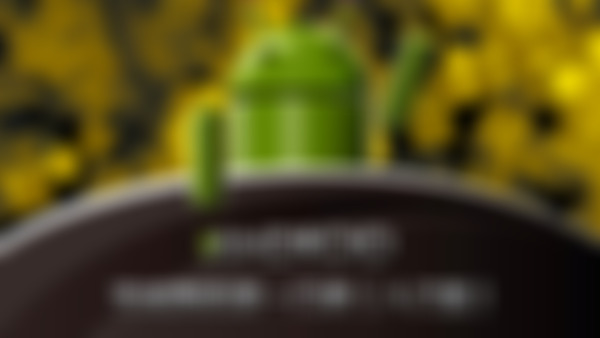-
使用选择器selector来完成按下按钮颜色变化 1. 在 drawable 文件夹下 创建 名为 white_selector 的 selector 标签; <item android:drawable="@drawable/gray_bg" android:state_pressed="true" ></item>按下时变成灰色。 <item android:drawable="@drawable/white_bg" ></item>常态为白色。 2. 在Button中添加属性android:background="@drawable/white_selector"。 3. 关于white_bg是drawable文件下自建的shape文件 <shape xmlns:android="http://schemas.android.com/apk/res/android"> <corners android:radius="5sp"></corners> <solid android:color="@color/white"></solid> </shape>查看全部
-
流程图查看全部
-
四种状态查看全部
-
各种方法查看全部
-
layout_gravity调整该布局相对父布局的位置 gravity是调整该布局中子布局的位置查看全部
-
布局是可以套用的查看全部
-
线性布局的常用属性查看全部
-
orientation属性设置为horizontal或者vertical可以变成水平排列或者竖直排列查看全部
-
要么横向排布,要么纵向排布查看全部
-
代码实现查看全部
-
android:layout各种知识点!!!查看全部
-
http://www.imooc.com/video/7584查看全部
-
签名的意义查看全部
-
Android结构分析查看全部
-
1.在drawable中新建一个xml文件使用shape标签 <corners android:radius="*dp" ></corners>--用于设置圆角 <gradient---设置图像的渐变 android:startColor="@color/while"---设置图像开始的颜色 android:endColor="@color/while"---设置图像结束的颜色 ></gradient> <stroke---用于设置边 android:width="1dp"---设置边的宽度 android:color="@color/black"---设置边的颜色 ></stroke> <solid android:color="@color/while" ></solid>---设置控件的填充色 在<EditText>控件中设置属性android:editable="false"---设置成不可编辑的 android:gravity="right|bottom"---设置文字靠右并且靠下 2.在控件中设置android:background="@drawable/xml文件名" 3.设置背景为黑色,并且没有标题栏: 在AndroidManifest.xml文件中,在Activity标签中添加android:theme="@android:style/Theme.Black.NoTitleBar"语句查看全部
举报
0/150
提交
取消