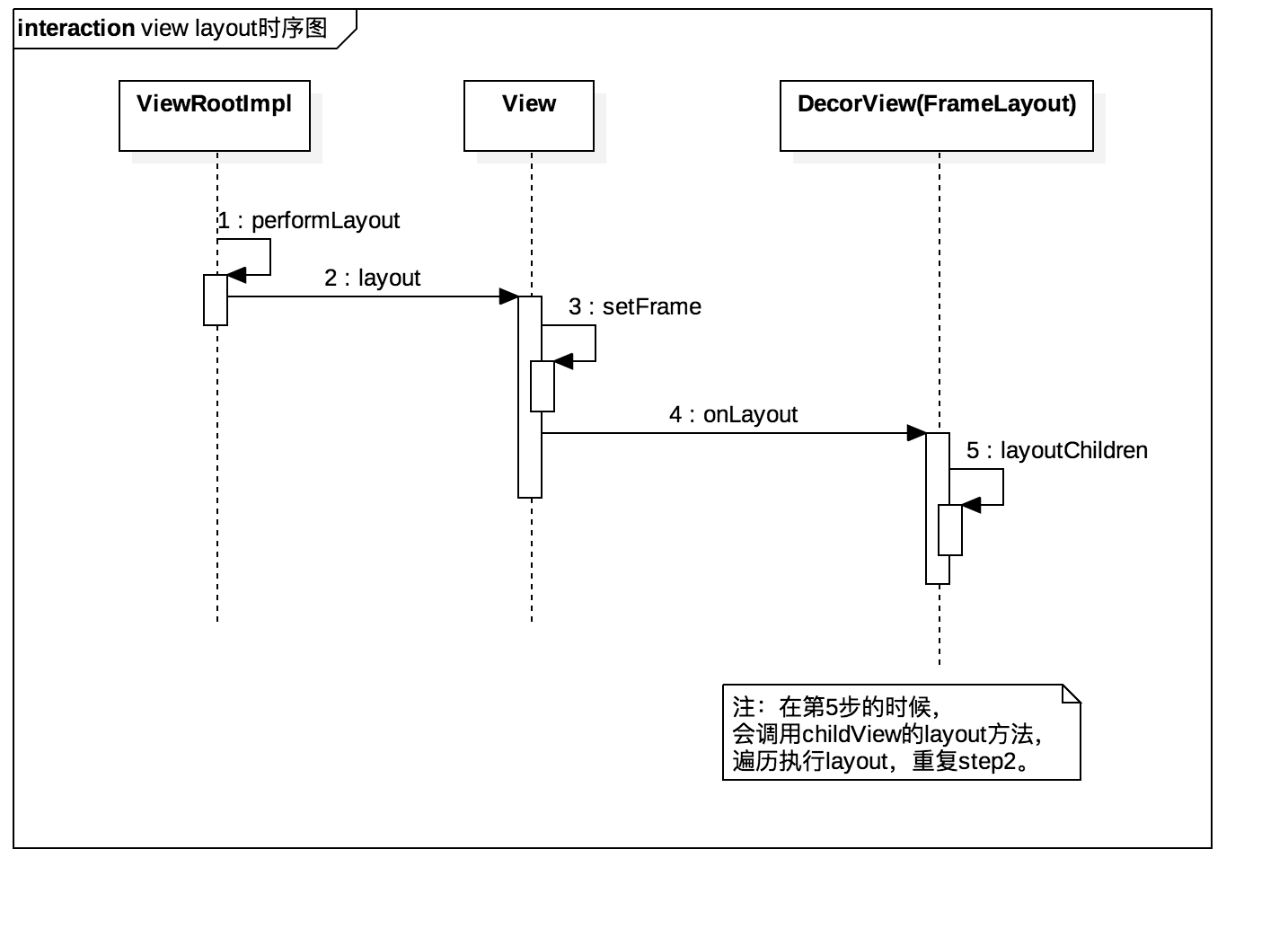上一篇文章我们了解了View的onMeasure,那么今天我们继续来学习Android View绘制三部曲的第二步,onLayout,布局。
ViewRootImpl#performLayout
private void performLayout(WindowManager.LayoutParams lp, int desiredWindowWidth,
int desiredWindowHeight) {
mLayoutRequested = false;
mScrollMayChange = true;
mInLayout = true;
final View host = mView;
if (DEBUG_ORIENTATION || DEBUG_LAYOUT) {
Log.v(mTag, "Laying out " + host + " to (" +
host.getMeasuredWidth() + ", " + host.getMeasuredHeight() + ")");
}
Trace.traceBegin(Trace.TRACE_TAG_VIEW, "layout");
try {
host.layout(0, 0, host.getMeasuredWidth(), host.getMeasuredHeight());
mInLayout = false;
//此处省略的代码是在layout的过程中,重复的requestLayout,需要做的处理。
//具体的处理方案是重新measure,layout。
...
} finally {
Trace.traceEnd(Trace.TRACE_TAG_VIEW);
}
mInLayout = false;
} |
这个方法主要的作用就是调用了host.layout,并把已经测绘好的宽高传计算成上下左右递过去,host就是decorView。
View#layout
public void layout(int l, int t, int r, int b) {
//根据mPrivateFlags3标记位状态判断,如果需要,则重新measure。
if ((mPrivateFlags3 & PFLAG3_MEASURE_NEEDED_BEFORE_LAYOUT) != 0) {
onMeasure(mOldWidthMeasureSpec, mOldHeightMeasureSpec);
mPrivateFlags3 &= ~PFLAG3_MEASURE_NEEDED_BEFORE_LAYOUT;
}
int oldL = mLeft;
int oldT = mTop;
int oldB = mBottom;
int oldR = mRight;
//检查是位置有变化,并setFrame
//setFrame分析见下文
boolean changed = isLayoutModeOptical(mParent) ?
setOpticalFrame(l, t, r, b) : setFrame(l, t, r, b);
//如果位置有变化或者PFLAG_LAYOUT_REQUIRED标记位为on,则进行onLayout
if (changed || (mPrivateFlags & PFLAG_LAYOUT_REQUIRED) == PFLAG_LAYOUT_REQUIRED) {
onLayout(changed, l, t, r, b);
//把PFLAG_LAYOUT_REQUIRED标记位置为off
mPrivateFlags &= ~PFLAG_LAYOUT_REQUIRED;
//进行onLayoutChange回调
ListenerInfo li = mListenerInfo;
if (li != null && li.mOnLayoutChangeListeners != null) {
ArrayList<OnLayoutChangeListener> listenersCopy =
(ArrayList<OnLayoutChangeListener>)li.mOnLayoutChangeListeners.clone();
int numListeners = listenersCopy.size();
for (int i = 0; i < numListeners; ++i) {
listenersCopy.get(i).onLayoutChange(this, l, t, r, b, oldL, oldT, oldR, oldB);
}
}
}
//将PFLAG_FORCE_LAYOUT标记置为off,将PFLAG3_IS_LAID_OUT置为on
mPrivateFlags &= ~PFLAG_FORCE_LAYOUT;
mPrivateFlags3 |= PFLAG3_IS_LAID_OUT;
} |
View#setFrame
protected boolean setFrame(int left, int top, int right, int bottom) {
boolean changed = false;
if (DBG) {
Log.d("View", this + " View.setFrame(" + left + "," + top + ","
+ right + "," + bottom + ")");
}
//如果上下左右任意一项有改动,则继续往下进行,否则直接返回false
if (mLeft != left || mRight != right || mTop != top || mBottom != bottom) {
changed = true;
//记录PFLAG_DRAWN位状态,最后复原的时候需要
int drawn = mPrivateFlags & PFLAG_DRAWN;
int oldWidth = mRight - mLeft;
int oldHeight = mBottom - mTop;
int newWidth = right - left;
int newHeight = bottom - top;
boolean sizeChanged = (newWidth != oldWidth) || (newHeight != oldHeight);
//刷新原有布局,invalidate方法将在另一篇文章中详细展开。
invalidate(sizeChanged);
//设置该View的上下左右,也是setFrame的核心功能
mLeft = left;
mTop = top;
mRight = right;
mBottom = bottom;
mRenderNode.setLeftTopRightBottom(mLeft, mTop, mRight, mBottom);
//PFLAG_HAS_BOUNDS位置为on
mPrivateFlags |= PFLAG_HAS_BOUNDS;
//如果尺寸有改变,调用onSizeChange并且调用rebuildOutline
if (sizeChanged) {
sizeChange(newWidth, newHeight, oldWidth, oldHeight);
}
if ((mViewFlags & VISIBILITY_MASK) == VISIBLE || mGhostView != null) {
// If we are visible, force the DRAWN bit to on so that
// this invalidate will go through (at least to our parent).
// This is because someone may have invalidated this view
// before this call to setFrame came in, thereby clearing
// the DRAWN bit.
mPrivateFlags |= PFLAG_DRAWN;
invalidate(sizeChanged);
// parent display list may need to be recreated based on a change in the bounds
// of any child
invalidateParentCaches();
}
// 把PFLAG_DRAWN设置为原有数值。(invalidate过程中会将其设为off)
mPrivateFlags |= drawn;
mBackgroundSizeChanged = true;
if (mForegroundInfo != null) {
mForegroundInfo.mBoundsChanged = true;
}
//Android无障碍辅助通知
notifySubtreeAccessibilityStateChangedIfNeeded();
}
return changed;
} |
FrameLayout#onLayout
如果是View的话,执行完layout方法,那么他已经布局完成,不过如果是ViewGroup,那么它需要对它的子View进行处理。onLayout主要的作用就是调用layoutChildren,对子View进行布局,所以这里着重介绍layoutChildren。
protected void onLayout(boolean changed, int left, int top, int right, int bottom) {
layoutChildren(left, top, right, bottom, false /* no force left gravity */);
}
void layoutChildren(int left, int top, int right, int bottom, boolean forceLeftGravity) {
final int count = getChildCount();
//计算parent的上下左右
final int parentLeft = getPaddingLeftWithForeground();
final int parentRight = right - left - getPaddingRightWithForeground();
final int parentTop = getPaddingTopWithForeground();
final int parentBottom = bottom - top - getPaddingBottomWithForeground();
for (int i = 0; i < count; i++) {
final View child = getChildAt(i);
if (child.getVisibility() != GONE) {
final LayoutParams lp = (LayoutParams) child.getLayoutParams();
final int width = child.getMeasuredWidth();
final int height = child.getMeasuredHeight();
int childLeft;
int childTop;
int gravity = lp.gravity;
if (gravity == -1) {
gravity = DEFAULT_CHILD_GRAVITY;
}
//获取layout默认方向,通常是从左到右,在某些特定语言的情况下是从右到左
final int layoutDirection = getLayoutDirection();
//通过刚才的方向值,计算出绝对的横向位置属性
final int absoluteGravity = Gravity.getAbsoluteGravity(gravity, layoutDirection);
//计算竖向位置属性
final int verticalGravity = gravity & Gravity.VERTICAL_GRAVITY_MASK;
//通过位置属性,计算子View的left和right
switch (absoluteGravity & Gravity.HORIZONTAL_GRAVITY_MASK) {
case Gravity.CENTER_HORIZONTAL:
childLeft = parentLeft + (parentRight - parentLeft - width) / 2 +
lp.leftMargin - lp.rightMargin;
break;
case Gravity.RIGHT:
if (!forceLeftGravity) {
childLeft = parentRight - width - lp.rightMargin;
break;
}
case Gravity.LEFT:
default:
childLeft = parentLeft + lp.leftMargin;
}
//通过位置属性,计算子View的top和bottom
switch (verticalGravity) {
case Gravity.TOP:
childTop = parentTop + lp.topMargin;
break;
case Gravity.CENTER_VERTICAL:
childTop = parentTop + (parentBottom - parentTop - height) / 2 +
lp.topMargin - lp.bottomMargin;
break;
case Gravity.BOTTOM:
childTop = parentBottom - height - lp.bottomMargin;
break;
default:
childTop = parentTop + lp.topMargin;
}
//调用子View的layout方法
child.layout(childLeft, childTop, childLeft + width, childTop + height);
}
}
} |
时序图
小结
到这里就介绍完了View绘制的layout方法。比起measure,layout可是简单多了。不过这里还预留了一些坑,没有交代清楚,比如invalidate,还有RenderNode硬件加速等,以后会写一些笔记专门针对这些知识点做梳理。
点击查看更多内容
为 TA 点赞
0 评论
共同学习,写下你的评论
暂无评论
作者其他优质文章
正在加载中
感谢您的支持,我会继续努力的~
扫码打赏,你说多少就多少
赞赏金额会直接到老师账户
支付方式
打开微信扫一扫,即可进行扫码打赏哦