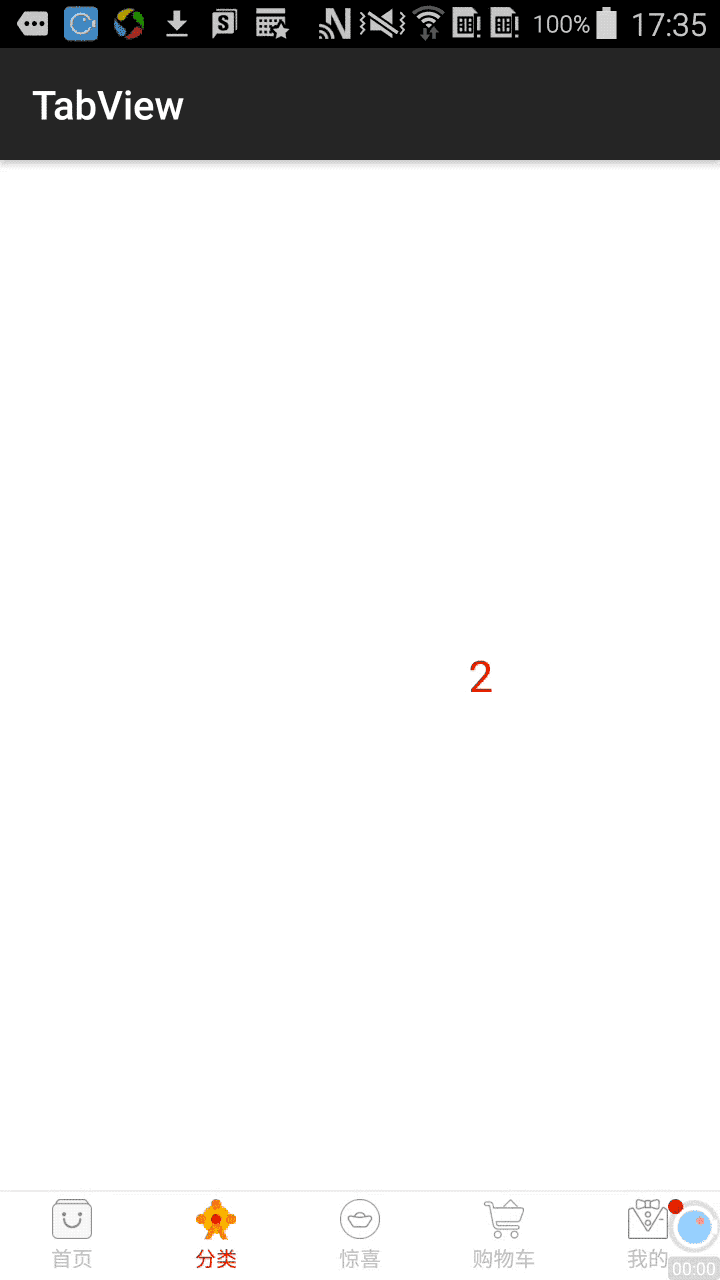前言介绍
主流的安卓APP,首页经常会采用底部导航栏切换的效果。针对这种情况,封装成TabView工具类,方便大家使用。
正文
一、界面分析
上图的效果,我们可以判断出界面是由viewpager+fragment+底部Tab实现。
二、开始撸码
只贴出了核心代码,具体请查看我的GitHub,记得点颗哦!
1. 实现底部的Tab,自定义TabContainerView 继承 RelativeLayout,这是我们最终封装的View工具类。其内部主要由viewpager和底部的TabHost类组成。
ViewPager初始化
contentViewPager = new ViewPager(context);
LayoutParams contentVpLp = new LayoutParams(ViewGroup.LayoutParams.MATCH_PARENT, ViewGroup.LayoutParams.MATCH_PARENT);
contentVpLp.addRule(RelativeLayout.ABOVE, R.id.divide_tab);
contentViewPager.setLayoutParams(contentVpLp);
contentViewPager.setId(R.id.viewpager_tab);
contentViewPager.addOnPageChangeListener(new ViewPager.OnPageChangeListener() { @Override
public void onPageScrolled(int position, float positionOffset, int positionOffsetPixels) {
}
· @Override
public void onPageSelected(int position) {
tabHost.onChangeTabHostStatus(position);
Tab selectedTab = tabHost.getTabForIndex(position); if (onTabSelectedListener != null && selectedTab != null) onTabSelectedListener.onTabSelected(selectedTab);
}
@Override
public void onPageScrollStateChanged(int state) {
}
});
addView(contentViewPager);底部Tab是一个自定义的横向布局LinearLayout,动态添加多个宽度等分的Tab按钮
for (int i = 0; i < count; i++) {
if((i+1)==hasMsgIndex){
hasMsg=true;
}
Tab tab = new Tab(context, textArray[i], textSize, textColor, selectedTextColor,drawablePadding,iconWidth,iconHeight, iconImageArray[i], selectedIconImageArray[i], i,hasMsg);
addTab(tab);}tab按钮的实现
rootView = new LinearLayout(context);
childView=new RelativeLayout(context);
LinearLayout.LayoutParams rootViewLp = new LinearLayout.LayoutParams(ViewGroup.LayoutParams.MATCH_PARENT, ViewGroup.LayoutParams.WRAP_CONTENT);
rootViewLp.weight = 1;
rootView.setOrientation(LinearLayout.VERTICAL);
rootView.setPadding(0,20,0,20);
rootView.setLayoutParams(rootViewLp);
textTextView = new TextView(context);
iconImageView = new ImageView(context);
/**
* icon view
*/
iconImageView.setImageResource(iconImage);
RelativeLayout.LayoutParams iconParam=new RelativeLayout.LayoutParams(iconWidth==0? ViewGroup.LayoutParams.WRAP_CONTENT:iconWidth,iconHeight==0? ViewGroup.LayoutParams.WRAP_CONTENT:iconHeight);
iconParam.addRule(RelativeLayout.CENTER_HORIZONTAL);
iconImageView.setLayoutParams(iconParam);
iconImageView.setId(index+1);
childView.addView(iconImageView);
/**
* text view
*/
textTextView.setText(text);
textTextView.setTextColor(textColor);
textTextView.setTextSize(TypedValue.COMPLEX_UNIT_PX,textSize);
textTextView.setPadding(0,drawablePadding,0,0);
RelativeLayout.LayoutParams txParam=new RelativeLayout.LayoutParams(RelativeLayout.LayoutParams.WRAP_CONTENT, RelativeLayout.LayoutParams.WRAP_CONTENT);
txParam.addRule(RelativeLayout.BELOW,childView.getChildAt(0).getId());
txParam.addRule(RelativeLayout.CENTER_HORIZONTAL);
textTextView.setLayoutParams(txParam);
childView.addView(textTextView);
if(hasMsg){
ImageView circleView=new ImageView(context);
RelativeLayout.LayoutParams param = new RelativeLayout.LayoutParams(30,30);
param.addRule(RelativeLayout.RIGHT_OF,iconImageView.getId());
circleView.setBackgroundResource(R.drawable.common_red_round);
circleView.setLayoutParams(param);
childView.addView(circleView);
}
RelativeLayout.LayoutParams childParam=new RelativeLayout.LayoutParams(ViewGroup.LayoutParams.MATCH_PARENT, ViewGroup.LayoutParams.MATCH_PARENT);
childView.setLayoutParams(childParam);
rootView.addView(childView);三、使用方法
布局中引用
<com.chenxi.tabview.widget.TabContainerView android:id="@+id/tab_container" android:layout_width="match_parent" android:layout_height="match_parent" app:tabTextColor="@color/bottom_icon_up" app:selectedTextColor="@color/common_red" app:tabTextSize="12sp" app:drawablePadding="1dp" app:iconHeight="22dp" app:iconWidth="22dp" app:divideLineColor="@color/common_line_two" app:divideLineHeight="0.3dp"/>
ACTIVITY中引用
TabContainerView tabContainerView = (TabContainerView) findViewById(R.id.tab_container);
MainViewAdapter mainViewAdapter=new MainViewAdapter(getSupportFragmentManager(),
new Fragment[] {new TabFragment1(), new TabFragment2(),new TabFragment3(), new TabFragment4(),new TabFragment5()});
mainViewAdapter.setHasMsgIndex(5);
tabContainerView.setAdapter(mainViewAdapter);
tabContainerView.setOnTabSelectedListener(new OnTabSelectedListener() {
@Override
public void onTabSelected(Tab tab) {
}
});布局自定义属性介绍
tabTextSize:导航按钮字体大小 drawablePadding:导航图片与文字的间距 iconHeight: 导航图标高度 iconWidth:导航图标宽度 divideLineColor:导航栏顶部分割线颜色 divideLineHeight:导航栏顶部分割线高度
设置消息提醒(导航按钮旁边的红点)
setHasMsgIndex(5); //第五个导航按钮有消息提醒
demo地址:
https://github.com/Louis2014/TabView
点击查看更多内容
为 TA 点赞
评论
共同学习,写下你的评论
评论加载中...
作者其他优质文章
正在加载中
感谢您的支持,我会继续努力的~
扫码打赏,你说多少就多少
赞赏金额会直接到老师账户
支付方式
打开微信扫一扫,即可进行扫码打赏哦