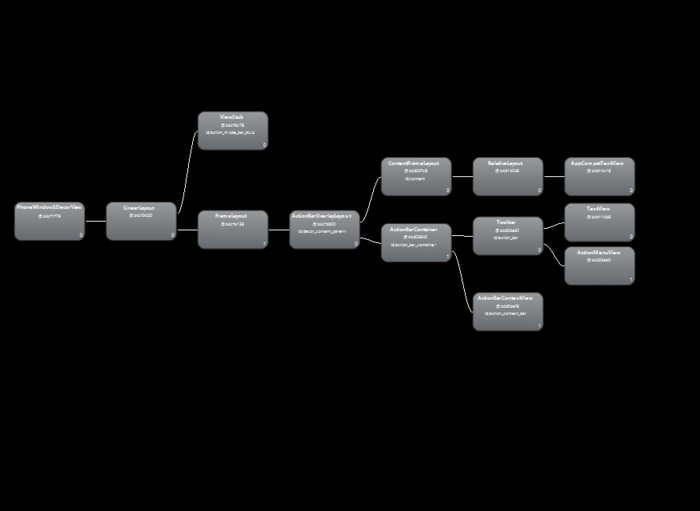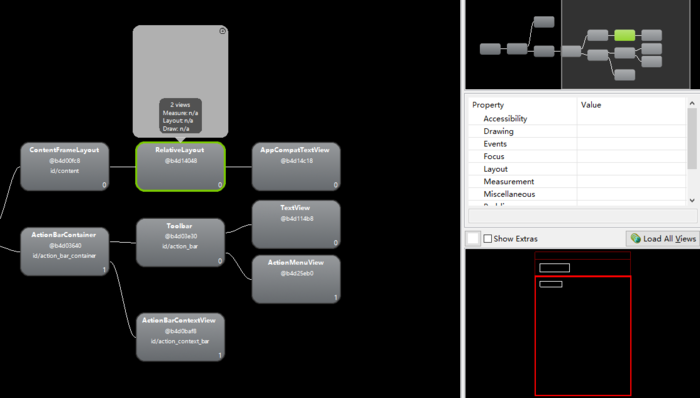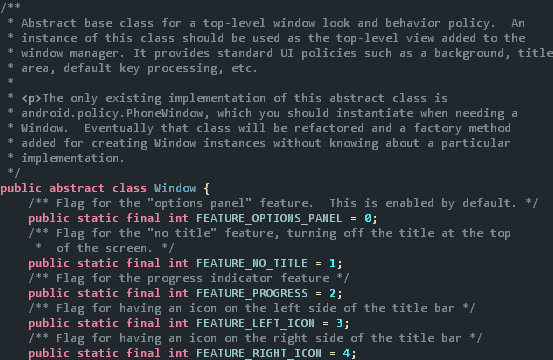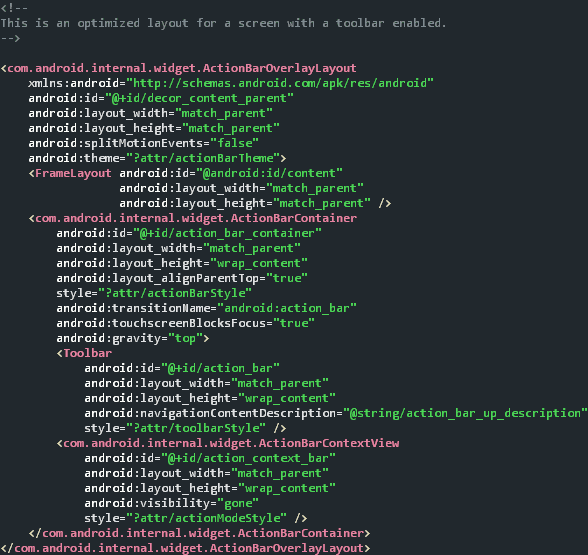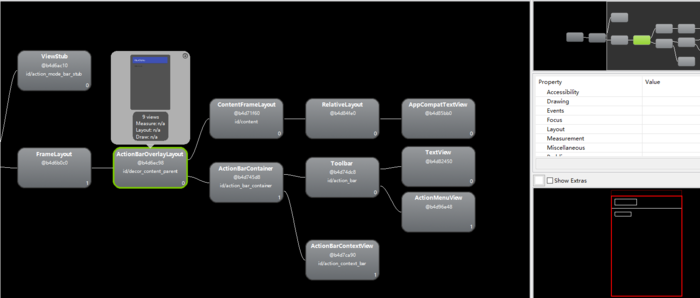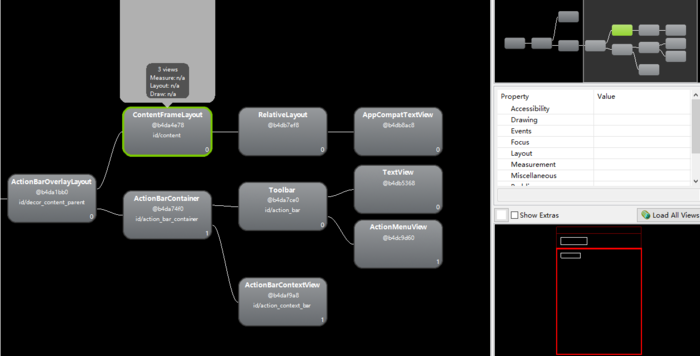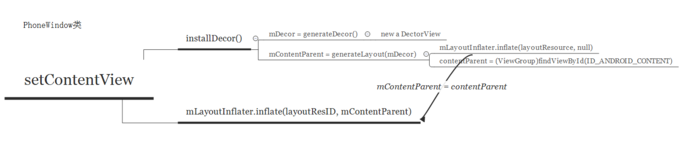写在前面:
几个月之前在做项目的布局优化时,使用 Hierarchy Viewer 查看项目的层级结构,然后发现顶层的布局并不是在XML中我写的根布局,而是嵌套了多层 Layout ,简单查阅了一些资料之后明白这是系统为我们加上的。把这个知识点写在了印象笔记中的 TODO list(里面还有好多知识想研究,一直在拖延T.T),搁置了好久最近重新拿出来好好研究了一下,争取做到温故知新,融会贯通嘛。
也许有的同学没看过 Hierarchy Viewer 下项目的界面布局,没关系,我现在带大家了解下。
新建一个 module ,打开 sdk tool 文件夹下的 Hierarchy Viewer ,布局结构展示如下:
MainActivity界面层级
先别着急找放大镜,想想我们新建项目的默认布局,按理说根布局应该是 RelativeLayout ,并且子 View 是一个 TextView 写着 “Hello World”才对啊~ 多出来的这些布局层级是什么?
既然陌生又看不懂,那就先从我们熟悉的入手,找一下我们自己写的布局:
RelativeLayout
原来 RelativeLayout 和它的子 View TextView 在这里,看一下左下角的位置标识,红框部分指明 RelativeLayout 是 Toolbar 以下的部分。
再想想,我们是通过什么方法将这个布局填充到 Activity 上的呢?
没错是 setContentView
那就在 setContentView 中寻找蛛丝马迹吧
因为在 Android Studio 中 MainActivity 默认继承于v7包下的 AppCompatActivity ,目的是为了提供控件的向下兼容或者新控件,AppCompatActivity 也是层层继承于 Activity ,所以我们直接去看 Activity 的 setContentView
/**
* Set the activity content from a layout resource. The resource will be
* inflated, adding all top-level views to the activity.
*
* @param layoutResID Resource ID to be inflated.
*
* @see #setContentView(android.view.View)
* @see #setContentView(android.view.View, android.view.ViewGroup.LayoutParams)
*/
public void setContentView(int layoutResID) {
getWindow().setContentView(layoutResID);
initWindowDecorActionBar();
}getWindow() 拿到了 Activity 的成员变量 mWindow ,进而调用了 setContentView() 方法,mWindow 是 Window 类,继续跟进,看看 Window 类是什么
Window类
注释中的描述翻译过来就是,Window 是 视觉和行为表现的顶层抽象基类,它的实例会当作顶层视图添加进 WindowManager , 它有一个唯一的实现类是 PhoneWindow。
本文我们不会去剖析 WindowManager 有哪些作用和行为,我默默地把它加入了我的 TODO list 中,拖延到什么时候就不一定了哈T.T。
为了防止你忘了我们在做什么和我们即将做什么,先来一个中场回顾:
首先我们查看布局时发现有很多“超出我们预料和理解范畴”的布局出现,跟进 setContentView() 方法,发现 Acitvity 中是 Window 调用了 setContentView() ,而抽象基类 Window 有一个唯一的实现类 PhoneWindow。不多说,来看看实现类 PhoneWindow 中的 setContentView() 方法。
@Override
public void setContentView(int layoutResID) {
// Note: FEATURE_CONTENT_TRANSITIONS may be set in the process of installing the window
// decor, when theme attributes and the like are crystalized. Do not check the feature
// before this happens.
if (mContentParent == null) {
//初始化 DectorView 和 mContentParent
installDecor();
} else if (!hasFeature(FEATURE_CONTENT_TRANSITIONS)) {
mContentParent.removeAllViews();
}
if (hasFeature(FEATURE_CONTENT_TRANSITIONS)) {
final Scene newScene = Scene.getSceneForLayout(mContentParent, layoutResID,
getContext());
transitionTo(newScene);
} else {
//首次 setContentView 走到这里
mLayoutInflater.inflate(layoutResID, mContentParent);
}
final Callback cb = getCallback();
if (cb != null && !isDestroyed()) {
cb.onContentChanged();
}
}当我们没有调用 setContentView() 时,mContentParent (是ViewGroup) 是 null ,所以有两行代码值得我们关注 installDecor() 和 mLayoutInflater.inflate(layoutResID, mContentParent)
首先 mContentParent 作为第二个参数传入了 inflate 方法中, 也就是说 我的布局中的 RelativeLayout 被层层解析之后的 View 视图树 作为了 mContentParent 的子 View 插入。
现在不知道 mContentParent 是什么没关系,继续跟进 installDecor() 方法。
随着API level的升高,源码发生了很多有关 Feature 、 Style 和 Wiget 的细微变化,还是蛮有意思的
这里我还想说一句,相信在 Android 设计之初 PhoneWindow 这个类就存在了,显然现在的这个命名有些问题,毕竟目前的设备不仅仅是 phone 了,也许改成 DeviceWindow 会比较合适
private void installDecor() {
if (mDecor == null) {
// new 一个 DecorView
mDecor = generateDecor();
mDecor.setDescendantFocusability(ViewGroup.FOCUS_AFTER_DESCENDANTS);
}
if (mContentParent == null) {
//初始化 mContentParent
mContentParent = generateLayout(mDecor);
// Set up decor part of UI to ignore fitsSystemWindows if appropriate.
mDecor.makeOptionalFitsSystemWindows();
// 找到一个带ActionBar属性的布局容器 decorContentParent
final DecorContentParent decorContentParent = (DecorContentParent) mDecor.findViewById(
R.id.decor_content_parent);
if (decorContentParent != null) {
mDecorContentParent = decorContentParent;
mDecorContentParent.setWindowCallback(getCallback());
//配置UI设置
mDecorContentParent.setUiOptions(mUiOptions);
}
} else {
if (mContentParent instanceof FrameLayout) {
((FrameLayout)mContentParent).setForeground(null);
}
}
}省略了与分析无关的代码,其中很多是对 feature 和 style 属性的一些判断和设置,首先 installDecor() 方法从字面意思看,很有可能是初始化加载 DecorView 的,首先看看 PhoneWindow 中两个成员变量 mDecor 和 mContentParent 分别是什么:
mDector 和 mContentParent
描述的信息可以概括为 mDector 是 窗体的顶级视图,mContentParent 是放置窗体内容的容器,也就是我们 setContentView() 时,所加入的 View 视图树。
当二者为 null 时,有两行代码值得关注,分别为 mDecor = generateDecor() 和 mContentParent = generateLayout(mDecor)
不过在此之前,先来看看这行寻找 decorContentParent 布局的代码
final DecorContentParent decorContentParent = (DecorContentParent) mDecor.findViewById( R.id.decor_content_parent);
decor_content_parent 看起来很眼熟的样子,点击它进入布局来看看:
screen_toolbar.xml
为什么说 decor_content_parent 眼熟呢?打开布局查看器来看看
这里写图片描述
在 Hierarchy Viewer 中可以看到 ActionBarOverlayLayout 的布局文件的 id 正是 decor_content_parent 不光如此 布局文件中的每个 View 节点的名称和 id 都与 Hierarchy Viewer 视图中的一一对应。再看其中的 FrameLayout 的 id 为 content , 我们自然而然的猜测它就是我们根布局 RelativeLayout 的父布局,心里一下有了底,继续研究~
跟进 generateDecor() 方法:
protected DecorView generateDecor() {
return new DecorView(getContext(), -1);
}这个没什么可多说的,就是为我们的窗体 new 了 一个 DecorView 。
再来看 generateLayout(mDecor)
protected ViewGroup generateLayout(DecorView decor) {
// Apply data from current theme.
// 获得窗体的 style 样式
TypedArray a = getWindowStyle();
// 省略大量无关代码
// Inflate the window decor.
int layoutResource;
int features = getLocalFeatures();
//填充带有 style 和 feature 属性的 layoutResource (是一个layout id)
View in = mLayoutInflater.inflate(layoutResource, null);
// 插入的顶层布局 DecorView 中
decor.addView(in, new ViewGroup.LayoutParams(MATCH_PARENT, MATCH_PARENT));
mContentRoot = (ViewGroup) in;
// 找到我们XML文件的父布局 contentParent
ViewGroup contentParent = (ViewGroup)findViewById(ID_ANDROID_CONTENT);
if (contentParent == null) {
throw new RuntimeException("Window couldn't find content container view");
}
// 省略无关代码
mDecor.finishChanging();
// 返回 contentParent 并赋值给成员变量 mContentParent
return contentParent;
}这个方法的代码有300多行,剔除了很多无关代码,我们分模块来看:
View in = mLayoutInflater.inflate(layoutResource, null); decor.addView(in, new ViewGroup.LayoutParams(MATCH_PARENT, MATCH_PARENT)); mContentRoot = (ViewGroup) in;
首先 layoutResource 是系统的 xml 布局文件的 id,里面有我们设置窗体的 features 和 style 属性,然后通过 decor.addView 添加进 mDector 视图。这里也是我们要在 setContentView() 之前执行requestWindowFeature() 才可以的原因
ViewGroup contentParent = (ViewGroup)findViewById(ID_ANDROID_CONTENT);
if (contentParent == null) {
throw new RuntimeException("Window couldn't find content container view");
}
// Remaining setup -- of background and title -- that only applies
// to top-level windows.
mDecor.finishChanging();
return contentParent;关键点来了, ViewGroup contentParent = (ViewGroup)findViewById(ID_ANDROID_CONTENT);
通过 findViewById 找到系统修饰布局文件中 id 为:
这里写图片描述
这个 id 是不是非常眼熟,与我们上文的猜测不谋而合,这就是我们一直在寻找的作为 activity_main 的父布局的 FrameLayout
我们在布局文件查看器中再找一下:
容器 FrameLayout id = content
return contentParent 这一步就返回了我们的成员变量 mContentParent
到现在为止其实整个知识点主干的逻辑已经走完了,为大家花了一张简单的思维导图
调用逻辑
并不复杂,线性逻辑调用还是蛮清晰的。
不过相信你也许会问,上文你仅仅提到了两个布局呀,一个顶层的 DecorView 和 我们布局文件的父布局 FrameLayout ,而查看布局层级时,为什么有这么多其他这么多额外的布局呢?
因为随着 Android API level 的不断变化,组件也在随之增多,比如 ActionBar Toolbar 等等,这些组件相关的布局是否加载与你的 feature 设置设备的特性相关联,而且版本不同,布局文件的层级结构也在不断变化着丰富着,我这个是 API22 的源码,我做了一些对比,有许多代码细节是不一样的,比如在这里的 feature 就新增了 Toolbar ,但是大体上的逻辑框架肯定不会变
比如我们目前的 MainActivity 的视图主要有两大分支,一条设置 Toolbar 的相关配置,一条就是我们的 RelativeLayout 了。
写在后面:
写这篇博客的原因一是我自己要研究梳理总结这个知识点,二是想让大家明白,Android 版本之间的迭代很快,一年前的博客阐述的观点到今天可能就再不适用了,但是 PhoneWindow 管理布局视图的这套逻辑框架,却一直没怎么改变。通过阅读源码,可以学习 Google 工程师们良好的代码风格,汲取他们搭建框架的思想,让我们自己写的代码也能如此健壮。
共同学习,写下你的评论
评论加载中...
作者其他优质文章