升级到selenium 3.0x以后,执行原来可以运行的脚本,报错
'geckodriver' executable needs to be in PATH
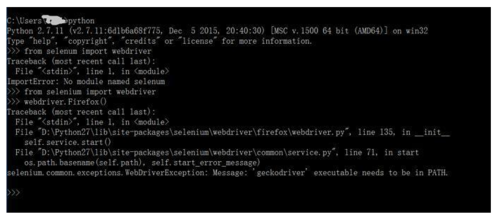
解决办法:
进入python安装目录,进入\Lib\site-packages目录,把里面selenium开头的目录和文件全部删除
运行
pip install selenium==2.53.6,重新安装selenium2.x版本
推荐方式:降级selenium,具体做法如下:
不推荐:下载geckodriver.exe,在环境变量中增加该程序路径。
selenium 在打开firefox后,发现程序‘死’那里了,不动了,后面的代码不执行,最后抛出异常说超时。
原因:这个主要原因selenium在运行时会在firefox中安装一个Firefox WebDriver的插件,如果firefox版本太高,比如最新的FF48版本,在48版本中,对于安装的插件要进行验证,没有经过验证的插件不会被运行,而且通过在firefox中输入
about:config,设置xpinstall.signatures.required为true,同样也无法生效。解决方案:很简单,用低版本的firefox把,比如firefox45,当然也请跟踪selenium的开发进度,目前正有个geckodriver的新版本开发过程中,不过当前这个时间点最好的办法是降低你的firefox版本。目前为止47.01是可以用的。
(请注意,本条记录时间为2016-08-07)
上代码便于说清楚,以下代码是正确无任何问题
#coding=utf-8#运行环境配置#主要配置firefox的profile文件是否可用import osimport sysfrom selenium import webdriverfrom selenium.common.exceptions import NoSuchElementException gourl='http://www.baidu.com/'#获得webdriver函数def get_webdriver(): #定制firefox的profile文件 profileDir = r"d:\xiaoshuo\profile" profile1 = webdriver.FirefoxProfile(profileDir) #亲们重点关注这句就好,其他更多的不用关心 br=webdriver.Firefox(profile1) br.set_window_size(600,600) return br br=get_webdriver() br.get(gourl)
2.在使用find_element_by_xxxx()查找元素时,如果元素找不到,不会返回None,而是抛出异常,你必须得自己捕获异常
from selenium import webdriverfrom selenium.common.exceptions import NoSuchElementException br=webdriver.Firefox() gourl='http://www.baidu.com/'br.get(gourl)try: xiaoyiye=br.find_element_by_link_text(u'下一页') #找到要做的事情except NoSuchElementException: #找不到异常处理 print "no next page"
3.selenium启动firefox,如果不指定profile文件,将只能使用firefox默认配置,无法进行浏览器定制,比如不显示图片,启动广告插件等,你必须得自己配置profile,让selenium用指定配置启动
from selenium import webdriverfrom selenium.common.exceptions import NoSuchElementException profileDir = r"G:\myproject\python\xiaoshuo\profile"profile1 = webdriver.FirefoxProfile(profileDir) time.sleep(1) br=webdriver.Firefox(profile1) gourl='http://www.baidu.com'br.get(gourl)
4.在使用firefox的 profile文件后,你会发现很多选项虽然在浏览器中进行了设置但是在通过selenium启动firefox的时候很多设置没有生效,所以你还得必须会通过代码进行配置设置来关闭图片
profileDir = r"G:\myproject\python\xiaoshuo\profile"profile1 = webdriver.FirefoxProfile(profileDir)
profile1.set_preference('permissions.default.stylesheet', 2)
profile1.set_preference('permissions.default.image', 2)
profile1.set_preference('dom.ipc.plugins.enabled.libflashplayer.so', 'false')
br=webdriver.Firefox(profile1)
gourl='http://www.duzheba.cc/'br.get(gourl)5.** 用标签页代替弹出窗口无法设置成功**
在python使用selenium来操控firefox的时候,有时候希望所有的新开窗口用TabPage来代替,但是如果你以为通过设置firefox的profile文件目录,或者在代码中通过
profile1.set_preference('browser.link.open_newwindow',3)来搞定,那么你会发现你启动的窗口永远browser.link.open_newwindow的值永远等于2,也就是下图中的“需要新建窗口时以新建标签页代替”选项永远是没有选中的,除非手动点击一下。标签页选项
原因:,因为selenium的绑定中已经将这个选项写成了固定值,所以无论你如何设定除非在窗口启动后手动点击,否则该项用户按不会选中。而该问题的解决在于直接手动改写selenium代码中的设置,具体方法如下:
确定目录,在我的机器上是
C:\Python27\Lib\site-packages\selenium\webdriver\firefox,大家可以根据自己的机器情况进行调整编辑器打开目录中的
webdriver_prefs.json文件,将browser.link.open_newwindow的值修改为36.在firefox中,如果通过Tab page方式打开了多个页面,这时使用
driver.window_handles来获得窗口句柄,你会发现永远都只有一个handle,完全无法通过driver.switch_to_window(handle)来切换Tab页面
雷人的原因:在firefox中,除非你用的是开发版,否则Tab page是无法获得窗口句柄的,也就是虽然在firefox中打开了多个Tab Page,但是通过
driver.window_handles获得的句柄永远是1.而同样,如果是在chrome中,将可以获得多个句柄。解决方案 自己通过发送快捷键进行Tab 页面切换吧。
#coding=utf-8#tab页面切换测试from selenium import webdriverfrom selenium.webdriver.common.keys import Keysimport time
driver = webdriver.Firefox()try:
driver.get("http://www.baidu.com") print driver.title #新建TAB页面
driver.find_element_by_tag_name('body').send_keys(Keys.CONTROL + 't')
driver.get("http://www.qq.com") print driver.title #要关闭当前Tab页用的快捷键
#driver.find_element_by_tag_name('body').send_keys(Keys.CONTROL + 'w')
#多Tab页面切换
driver.find_element_by_tag_name('body').send_keys(Keys.CONTROL + Keys.TAB) print driver.title #driver.close()except Exception as e: print e
作者:明慢慢
链接:https://www.jianshu.com/p/d8b5cb20ea66
來源:简书
简书著作权归作者所有,任何形式的转载都请联系作者获得授权并注明出处。
共同学习,写下你的评论
评论加载中...
作者其他优质文章


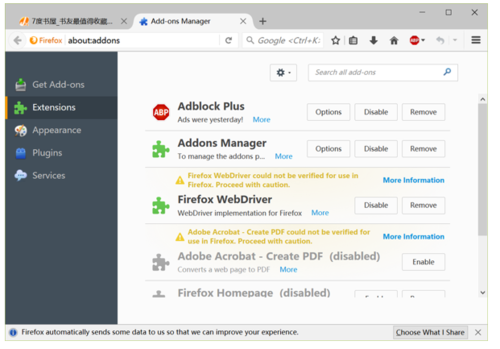
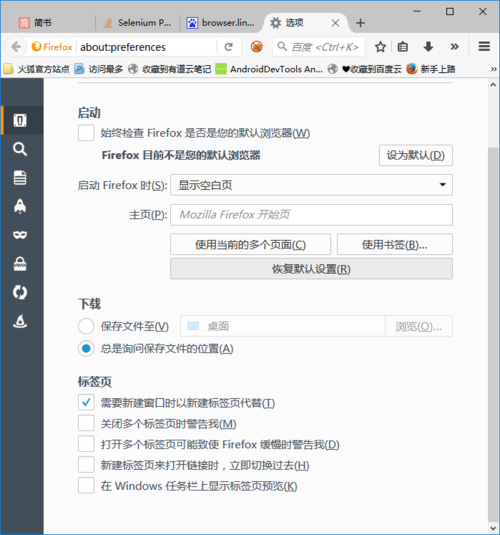 标签页选项
标签页选项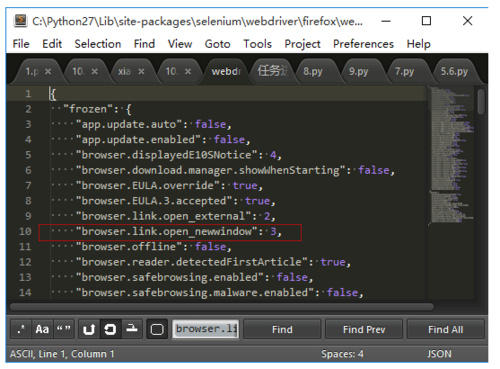 6.在firefox中,如果通过Tab page方式打开了多个页面,这时使用
6.在firefox中,如果通过Tab page方式打开了多个页面,这时使用

