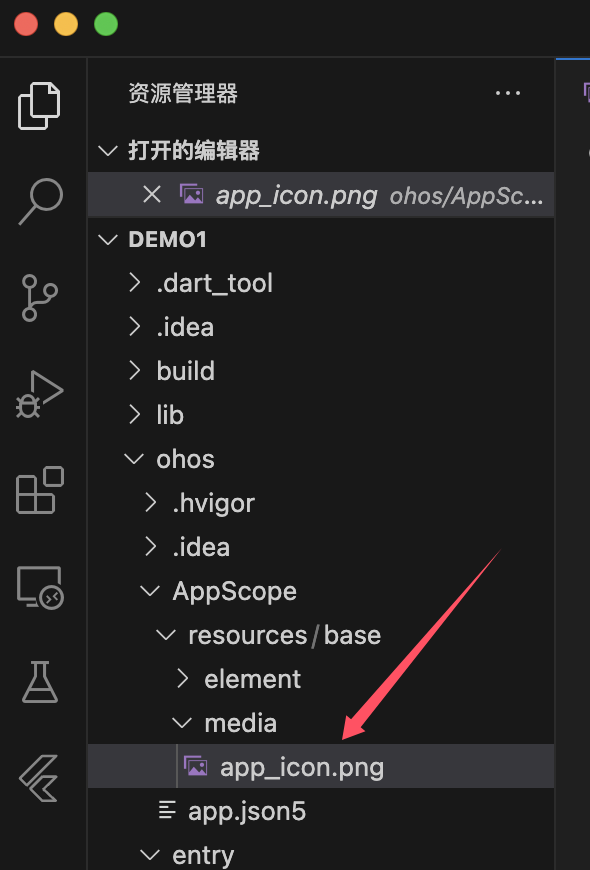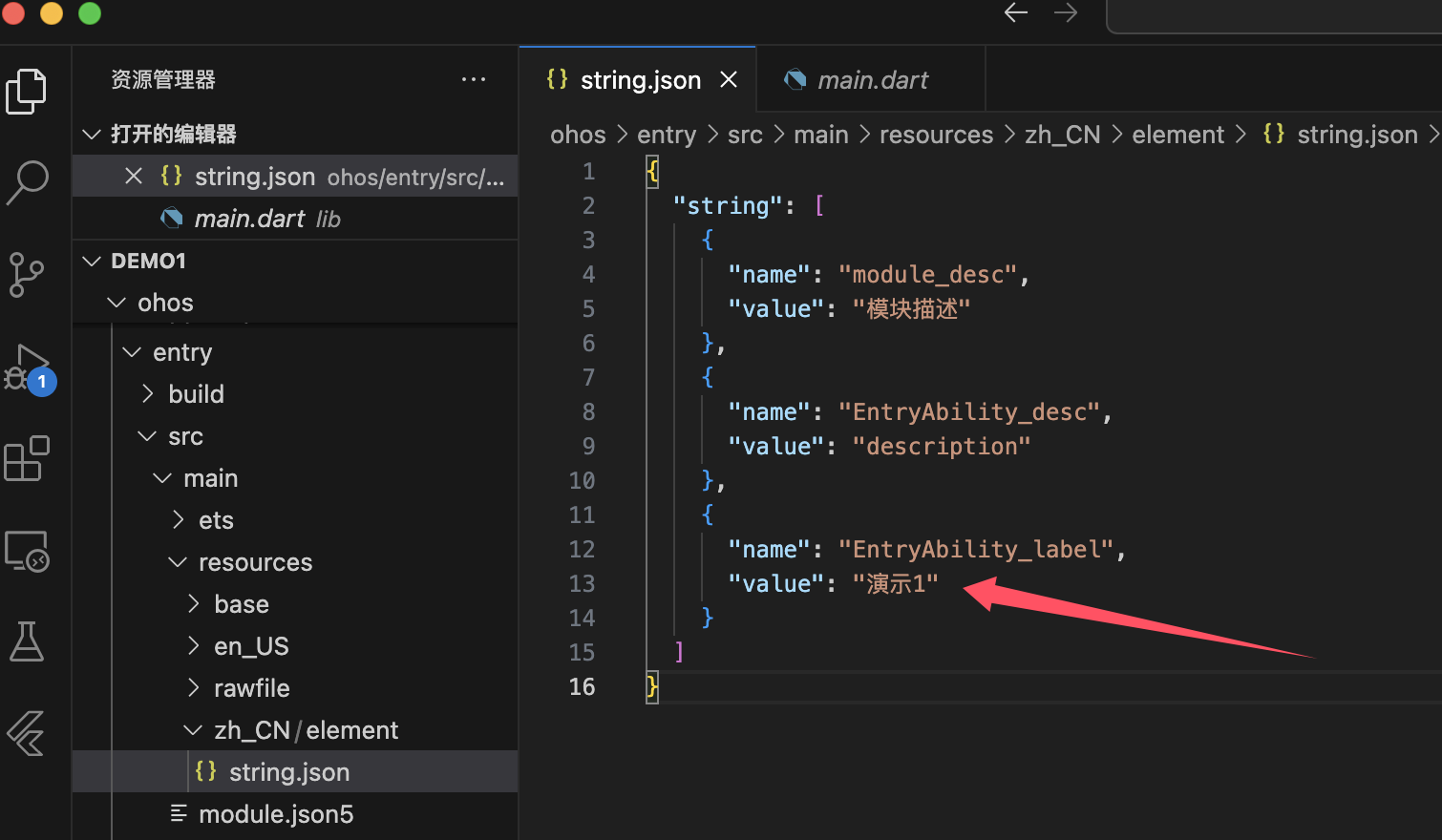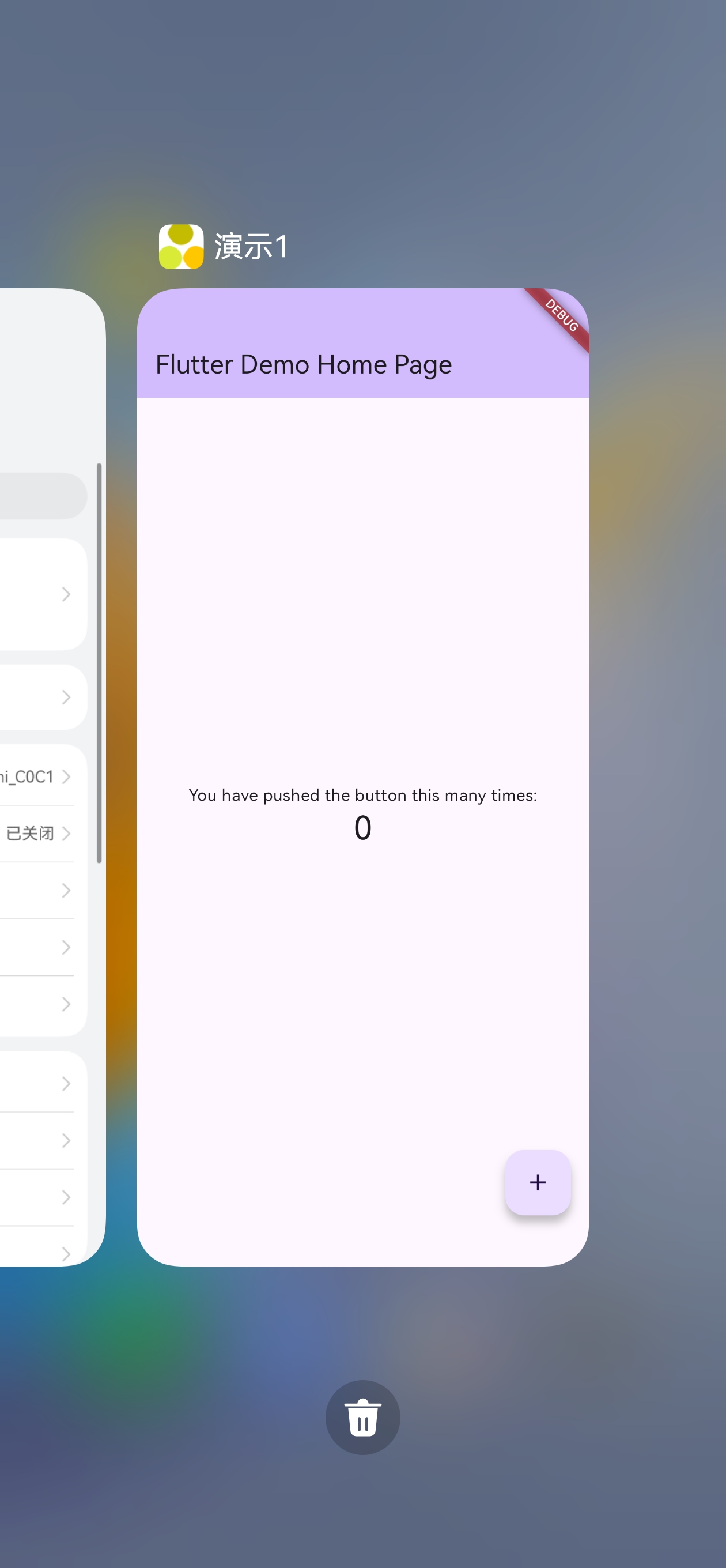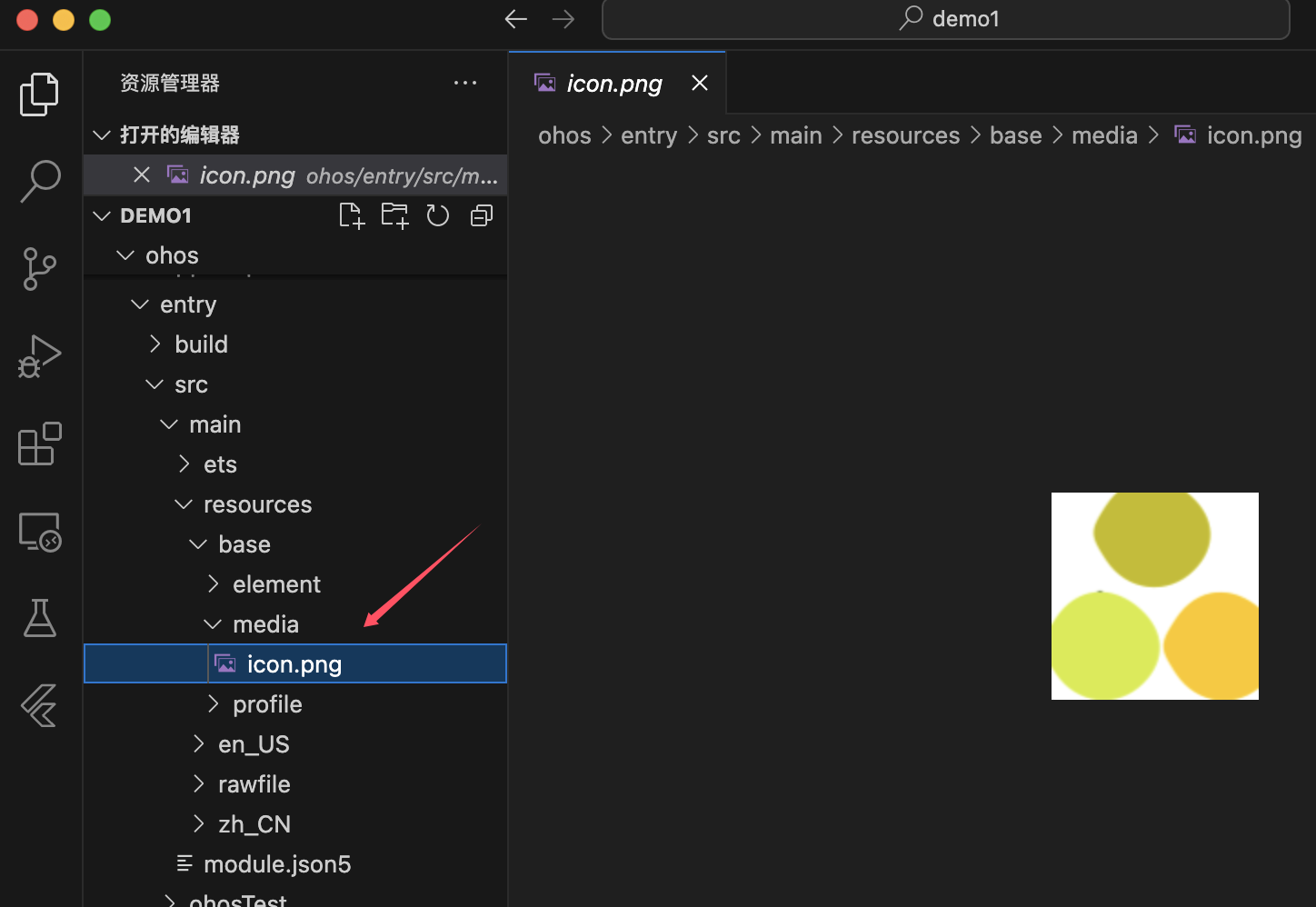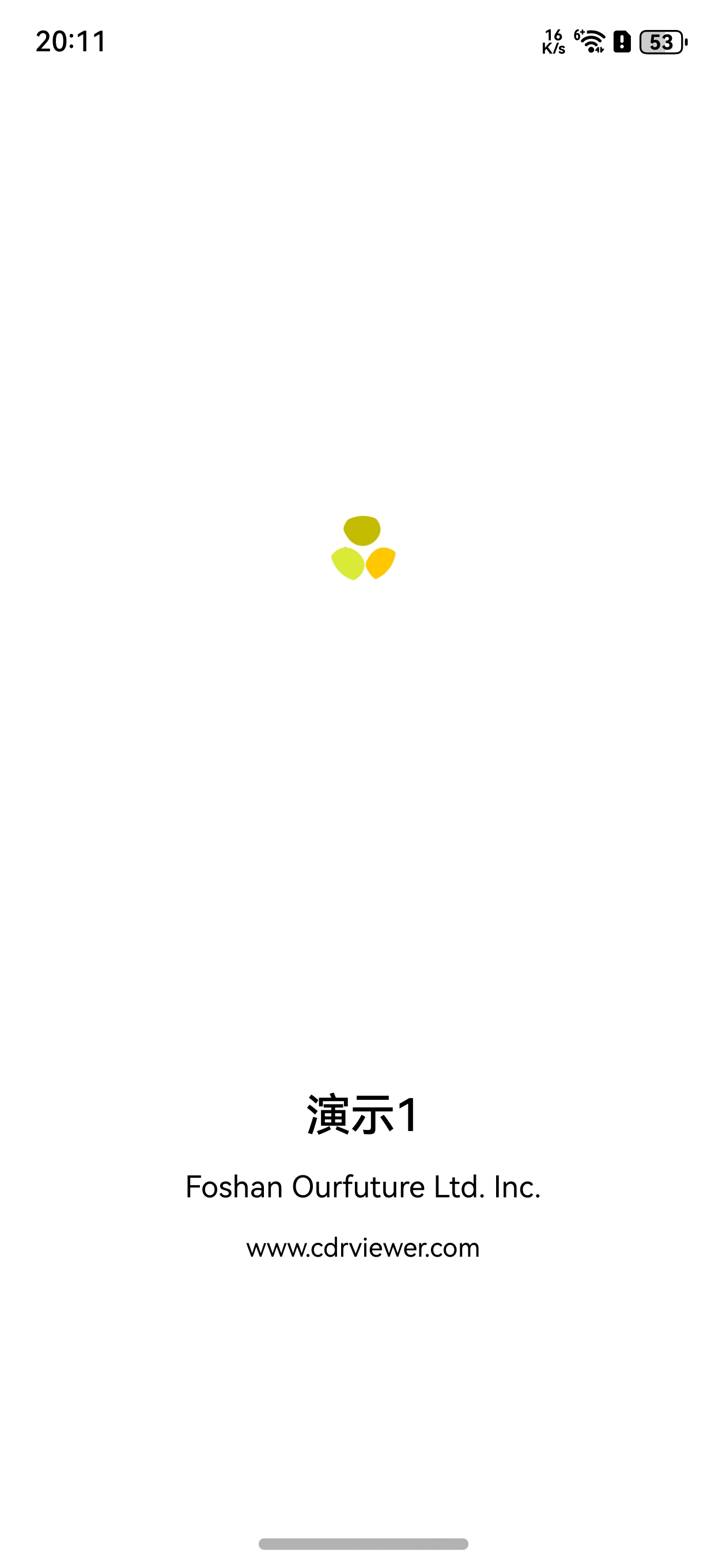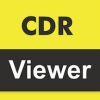鸿蒙NEXT+Flutter开发6-应用属性个性化
为了进一步表明应用的归属,需要对应用的各种属性进行调整,一般包括应用的图标、应用名称等,并且会加入欢迎屏改善用户打开应用时的使用体验。
1.修改应用图标
鸿蒙应用的图标文件为app_icon.png,其存储路径为:ohos/AppScope/resources/base/media/appicon.png,大小为114×114像素。将其替换为自己的图标文件即可。
2.修改应用标题为中文
修改文件ohos/entry/src/main/resources/zh_CN/element/string.json,将其中名称为EntryAbility_label的值修改为应用的中文标题:演示1。
{
"name": "EntryAbility_label",
"value": "演示1"
}
3.修改应用切换时显示的标题
创建的Flutter应用,其默认标题为“Flutter Demo”。为了得到更好的一致性,在VS Code中打开main.dart文件,将其中的title项修改为“演示1”,在对应用进行多语言处理时,将会讲到如何根据系统语言动态调整标题名称。
需要修改的代码如下:
Widget build(BuildContext context) {
return MaterialApp(
title: '演示1', // 默认为:Flutter Demo
theme: ThemeData(
// This is the theme of your application.
4.修改应用启动时显示图标
在应用启动时,鸿蒙NEXT应用默认显示应用图标作为欢迎屏,需要将其修改为自己的图标。文件路径为:ohos/entry/src/main/resources/base/media/icon.png。
5.添加渐变欢迎屏
由于Flutter窗口加载需要一定的时间,步骤4显示的图标欢迎屏消失之后,在Flutter主窗口出现之前,还有一个短暂的时间显示为空白屏,比较影响用户体验。故可以在Flutter主窗口显示之前,加入一个渐进渐出的处理,使得主窗口显示不是那么突兀。
使用DevEco Studio打开ohos目录,找到ohos/entry/src/main/ets/pages/index.ets,修改build函数代码如下:
build() {
Stack() {
FlutterPage({ viewId: this.viewId })
// 是否需要显示欢迎屏
if(this.showSplash)
{
// 白底
Rect()
.fill(Color.White)
.width('100%')
.height('100%')
// 图标
Image($r('app.media.icon'))
.objectFit(ImageFit.None)
.borderRadius(500)
.rotate({ angle: this.rotateValue })
.opacity(this.opacityValue)
.offset({ y: `-${'15%'}` })
.animation({curve: Curve.EaseOut })
// 应用名称
Column() {
Text($r('app.string.EntryAbility_label'))
.fontColor(Color.Black)
.fontSize('24fp')
.fontWeight(FontWeight.Medium)
// 公司名称
Text($r('app.string.vendor_name'))
.fontSize('16fp')
.fontColor(Color.Black)
.margin({ top: '15vp' })
// 网址
Text('www.cdrviewer.com')
.fontSize('14fp')
.fontColor(Color.Black)
.margin({ top: '15vp' })
}
.rotate({ angle: this.rotateValue })
// 控制透明度
.opacity(this.opacityValue)
.offset({ y: '25%' })
// 控制动画曲线
.animation({curve: Curve.EaseOut })
}
}
}
其中this.showSplash用来控制是否显示欢迎屏,this.opacityValue用来控制显示的透明度。在aboutToAppear函数中启动定时器,aboutToDisappear函数中关闭定时器。这样就可以在Flutter主窗口出现之前,有2秒钟的渐进渐出动画,相对平滑的过渡到Flutter的主页面。主要代码如下:
@State countdown: number = 2;
@State showSplash: boolean = true;
private timer: number = -1;
@State animate: boolean = false;
private opacityValue: number = 0;
@State rotateValue: number = 0; // Rotation angle of component 1.
aboutToAppear(): void {
this.startTiming();
}
aboutToDisappear() {
this.clearTiming();
}
startTiming() {
this.timer = setInterval(() => {
this.countdown--;
if (this.countdown === 0) {
this.clearTiming();
this.showSplash = false;
}
this.animate = !this.animate;
this.opacityValue = this.animate ? 1 : 0.3;
this.rotateValue = this.animate ? 0.1 : -0.1;
}, 1000);
setTimeout(()=>{
this.animate = !this.animate;
this.opacityValue = this.animate ? 1 : 0;
this.rotateValue = this.animate ? 0.1 : -0.1;
}, 0
);
}
clearTiming() {
if (this.timer !== -1) {
clearInterval(this.timer);
this.timer = -1;
}
}
欢迎屏页面如下所示:
通过前面的步骤,这样一个个性化的鸿蒙NEXT应用框架就做好了。其中欢迎屏中图标的大小,以及文字大小位置等,可以根据自己的需要进行调整。
共同学习,写下你的评论
评论加载中...
作者其他优质文章