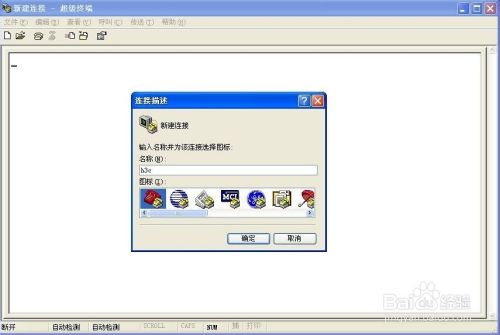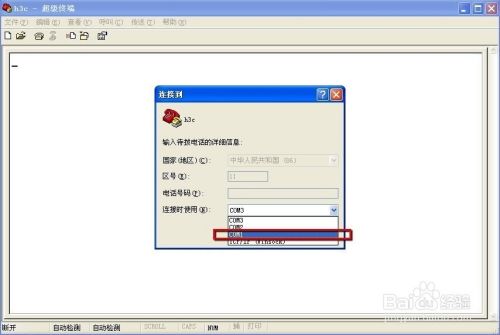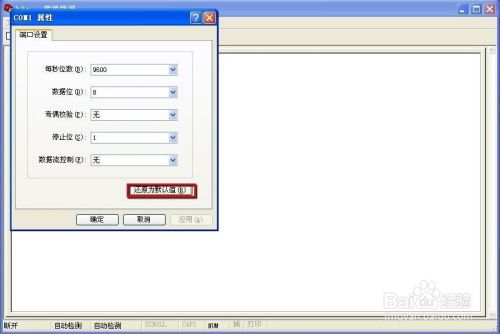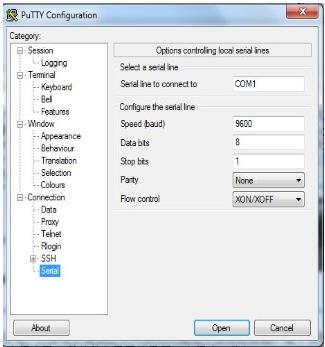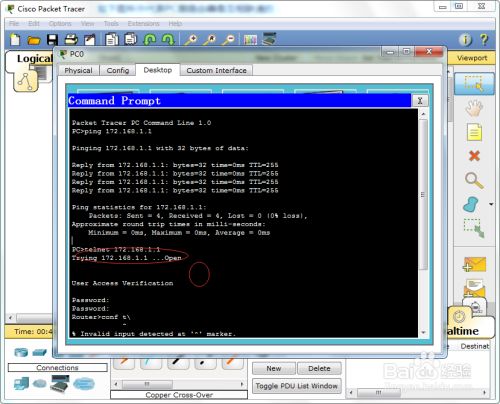拆包装,上电,初次设置名称,端口IP,密码等
串口线连接conole和串口,没有串口的话买个串口转usb接口。物理连接上。XP打开附件里的超级终端,设置物理连接的参数
没有超级终端,就用sucureCRT或putty
连接成功后,首先看到开机自检信息,这和在模拟器右键cli首先看到的一样。然后就可以设置了,
Router>en
Router#conf t
Enter configuration commands, one per line. End with CNTL/Z.
Router(config)#int f0/0
Router(config-if)#ip add 172.168.1.1 255.255.255.0
Router(config-if)#no sh
Router(config-if)#end
接下来配置路由器密码。
line vty 0 4命令意思是 vty 0 到 vty 4,共 5 个虚拟终端,password CISCO是Telnet密码
enable password CISCO是进入路由器里面的特权模式下的密码
Router#conf t
Enter configuration commands, one per line. End with CNTL/Z.
Router(config)#line vty 0 4
Router(config-line)#password cisco
Router(config-line)#login
Router(config-line)#exit
Router(config)#enable password cisco
Router(config)#end
然后可以在已经平通的其他PC上telnet来访问了,也会要求输入密码
共同学习,写下你的评论
评论加载中...
作者其他优质文章