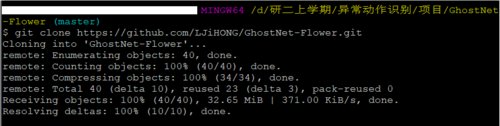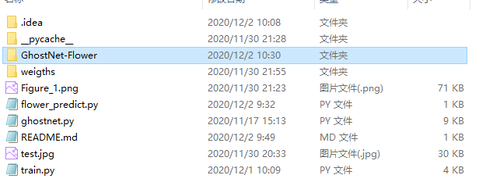首先要有一个Github账号,登录到Github新建一个仓库。
接下来下载GIt软件,Git官网为Git - Downloads (git-scm.com),下载完成,直接安装即可。
安装完成后,进入电脑本地需要推送的项目文件夹,右键选择git bash here
第一次使用Git需要配置用户名和密码,使用如下命令:
git config --global user.name "username" #username为你在Github注册的用户名
git config --global user.email "user@mail.com" #user@mail.com为你在Github注册的邮箱
接下来:
①在Git里面输入git init
②输入git add .此处注意有一个空格和.表示把该项目文件夹中所有文件提交到暂存区
③输入git commit -m 'first commit',first commit表示第一次提交

④输入git remote add origin git@https://github.com/ljihong/GhostNet-Flower.git,其中git@https://github.com/ljihong/GhostNet-Flower.git为你的Github项目的clone地址,可在
你的GitHhub官网项目上查看,如上图位置,单击右侧按钮即可复制。
⑤我使用网上的教程命令 git push -u origin master进行提交,结果报错!!!如下:
然后我在网上查阅了很多方法都没有得到解决,最后我发现别人在箭头所指地方为master:
而我的Git界面上此处位置为main:
因此,我将git push -u origin master替换为git push -u origin main,上传成功:
此时查看我GitHub官网上的项目,已经有了文件,推送代码成功:
Git上传的五步命令总结:
git init
git add .
git commit -m 'first commit',first commit
git remote add origin git@https://github.com/ljihong/GhostNet-Flower.git
git push -u origin main
我这里是mian而不是master的原因:
我在待推送的项目上右键单击,选择了Git Bash Here:
然后 git clone https://github.com/ljihong/GhostNet-Flower.git 把远程仓库克隆到了本地:
因此在该项目文件夹中又多出来一个GhostNet-Flower文件夹:
然后我将该项目的所有文件都放进新出现的GhostNet-Flower文件夹,在Git工具中使用cd GhostNet-Flower命令进入该文件夹,就由master变成了main:
共同学习,写下你的评论
评论加载中...
作者其他优质文章