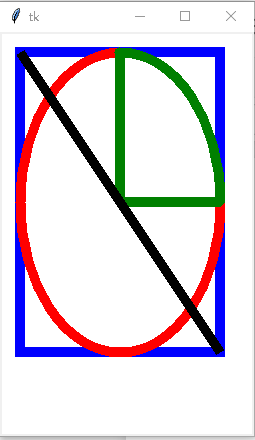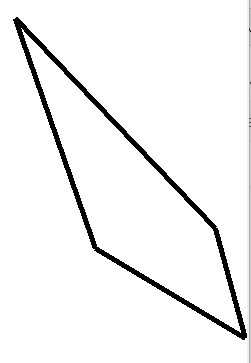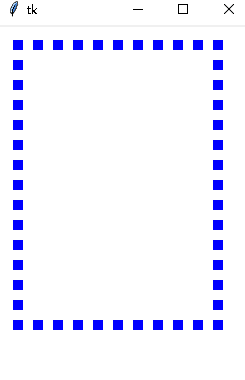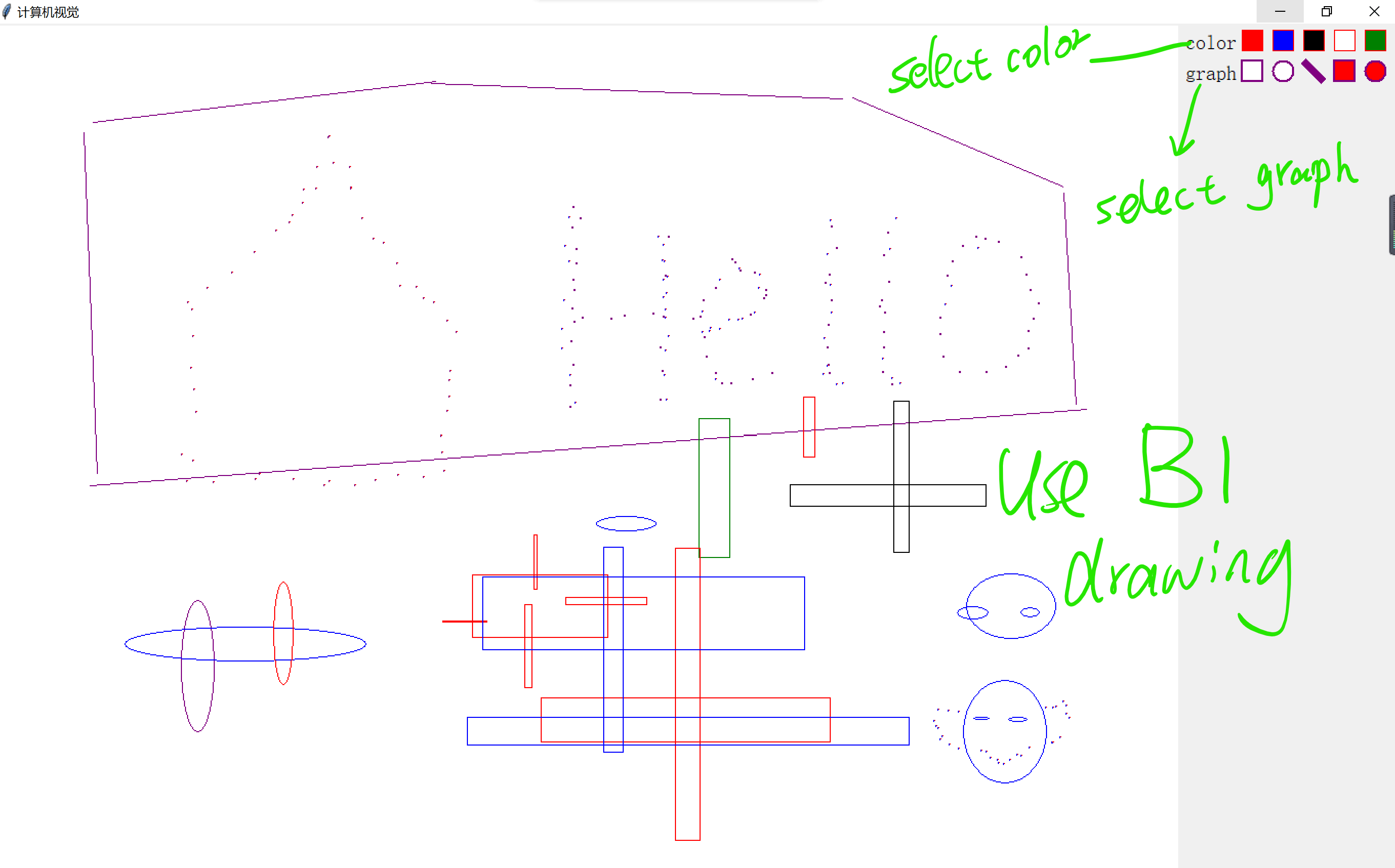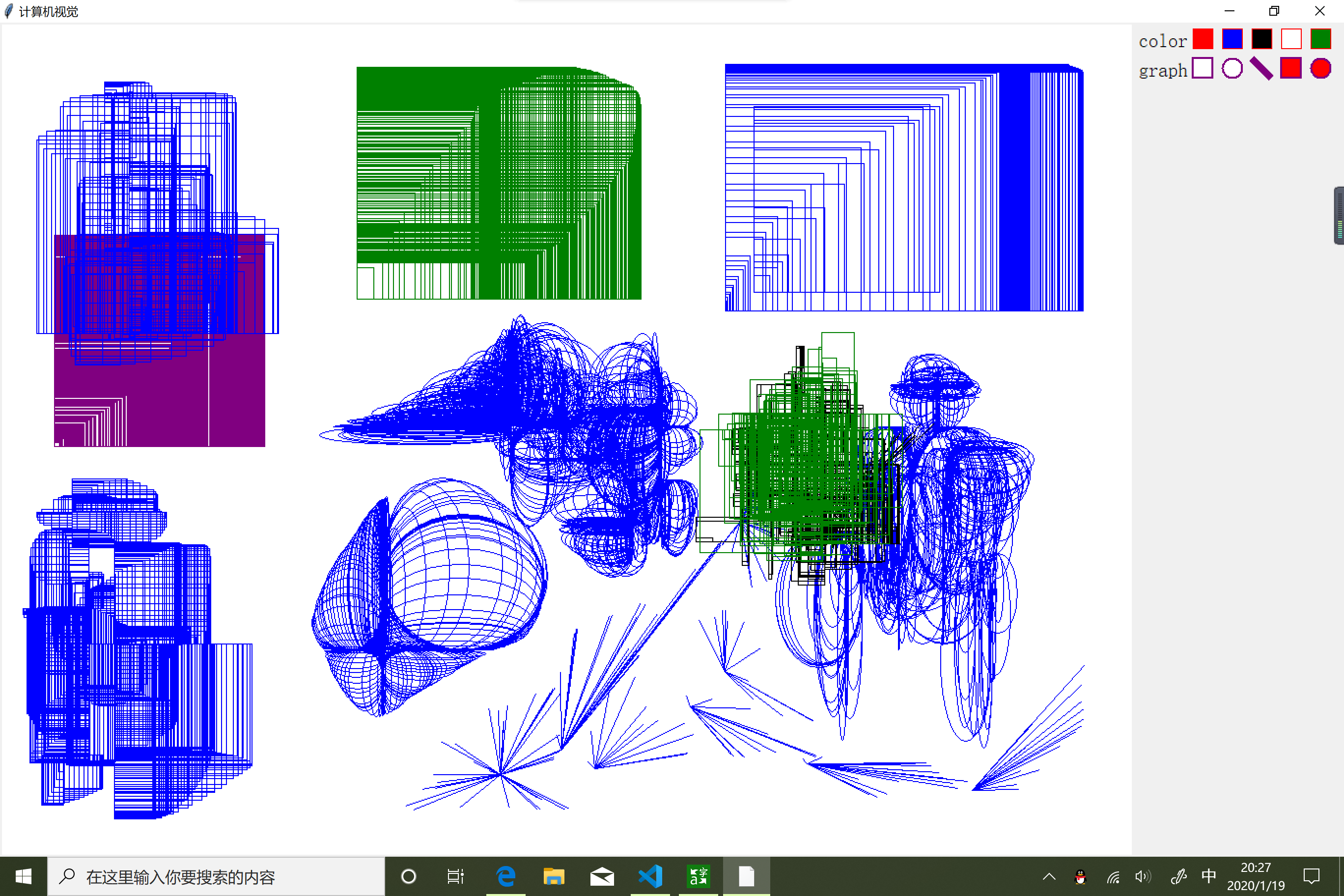graph-tensor 是一个基于 Python 的图形通用库,该库于今天刚刚开发,功能比较单一,后续会不断添加新的功能进去。
graph-tensor已经被放置在了PyPI,可以直接在https://pypi.org/project/graph-tensor/ 中直接下载使用。下面简单的介绍本库的设计的起点或者说是设计思路。
1. 设计的基础
一般地,在数学中使用一个向量 x=(x0,x1,⋯,xn−1)∈Rnx=(x_0,x_1,\cdots,x_{n-1}) \in \mathbb{R}^nx=(x0,x1,⋯,xn−1)∈Rn 来描述空间中的一个点(即●);使用向量的减法表示一个有向线段 c=a−bc = a - bc=a−b,即 ccc 是由点 bbb 指向点 aaa 的有向线段(这里并不严谨)。考虑到计算机的离散特性,我们很难获取连续的“点”,故而,我们转向使用小方块 ■ 表示“点”(即图像的像素点)。这些 ■ 以不同的方式进行组合排列出不同的图案,比如线段、矩形框、椭圆、圆锥等。
我们先研究二维平面的点。
2. 画布:Canvas
这些点总是需要一个“承载”容器,在数学中,一般称其为坐标系或者参考系。笛卡尔坐标系为大家所熟知,在三维空间中一般被分为左手系和右手系。由于本项目讨论的坐标系是基于 tkinter 的 Canvas 模块,而 Canvas 的坐标系可以看作是左手系的二维版本,即:水平向右表示 xxx 轴的正方向,竖直向下表示 yyy 轴的正方向。
因为“点动成线,线动成面,面动成体”,所以我们可以使用■在 Canvas 画出各种各样的二维图像元素。
为了定制统一化的图形元素,我们指定有向线段 direction=(x0,y0,x1,y1)\text{direction}=(x_0,y_0,x_1,y_1)direction=(x0,y0,x1,y1) 为全部图形元素的基本属性,其中 (x0,y0)(x_0,y_0)(x0,y0) 表示起点,(x1,y1)(x_1,y_1)(x1,y1) 表示终点。
可以运行如下代码看几个常见的图形元素:
from graph_tensor.graph.atom import Meta
def test_meta(direction = (20, 20, 220, 300)):
from tkinter import Tk
root = Tk()
self = Meta(root, line_width=10, width=250, height=400, background='white')
self.draw_graph(direction, 'Rectangle', 'blue')
self.draw_graph(direction, 'Oval', 'red')
self.draw_graph(direction, 'Arc', 'green', 'pieslice')
self.draw_graph(direction, 'Line', 'black')
self.layout()
root.mainloop()
test_meta()
显示的效果见图1:
图1 显示了红色的椭圆、绿色的扇形、蓝色的矩形、黑色的线段。从图中可以观察到给定相同的 direction,画出的图形元素有着相同的中心。从本质上讲,direction 可以看作是椭圆、扇形、矩形以及线段的方向向量。只要给定 direction,那么它们之间的关系就被牢牢的锁定了。
这里的 Meta 没有直接提供画“多边形”的方法,其实画“多边形”可以由画“线段”组合得到。下面给出代码实现:
from tkinter import Tk
def point2polygon(points):
'''将点列转换为首尾相接的线段'''
directions = []
for start, end in zip(points, points[1:]):
directions.append((*start, *end))
directions.append((*points[-1], *points[0]))
return directions
def draw_polygon(meta, *directions):
'''画出多边形'''
for direct in directions:
meta.draw_graph(direct, 'Line', 'black', fill='red')
root = Tk()
self = Meta(root, line_width=5, width=250, height=400, background='white')
points = [
(20, 20), (30, 50), (100, 250),
(250, 340), (220, 230)
]
directions = point2polygon(points)
draw_polygon(self, *directions)
self.layout()
root.mainloop()
效果图见图2:
您也可以使用 self.create_polygon(points, fill='red') 画出有内部填充的多边形。下面以“矩形”为例来说明这些图形元素的更多方法。
2.1 画虚线
可以使用如下代码画出虚线图形(需要指定参数 dash):
def test_meta_dash(direction = (20, 20, 220, 300)):
from tkinter import Tk
root = Tk()
self = Meta(root, line_width=10, width=250, height=400, background='white')
self.draw_graph(direction, 'Rectangle', 'blue', dash=5)
self.layout()
root.mainloop()
test_meta_dash()
效果见图3:
6 绑定鼠标作画
可以直接使用选择器器与鼠标进行图形的绘制:
def drawing_trajectory():
from graph_tensor.graph.atom import Meta
from graph_tensor.graph.creator import Selector
root = Tk()
icon_meta = Meta(root, width=210, height=60)
selector = Selector(icon_meta)
meta = TrajectoryDrawing(root, selector=selector, background='white')
# Makes the master widget change as the canvas size
root.columnconfigure(0, weight=1)
root.rowconfigure(0, weight=1)
meta.layout()
icon_meta.layout(0, 1)
root.mainloop()
def drawing():
from graph_tensor.graph.atom import Meta
from graph_tensor.graph.creator import Selector
root = Tk()
icon_meta = Meta(root, width=210, height=60)
selector = Selector(icon_meta)
meta = Graph(root, selector=selector, background='white')
# Makes the master widget change as the canvas size
root.columnconfigure(0, weight=1)
root.rowconfigure(0, weight=1)
meta.layout()
icon_meta.layout(0, 1)
root.mainloop()
效果图见:
更多的精彩内容请查阅 TensorAtom / tutorial 和 7 tkinter 自定义画图工具。
共同学习,写下你的评论
暂无评论
作者其他优质文章