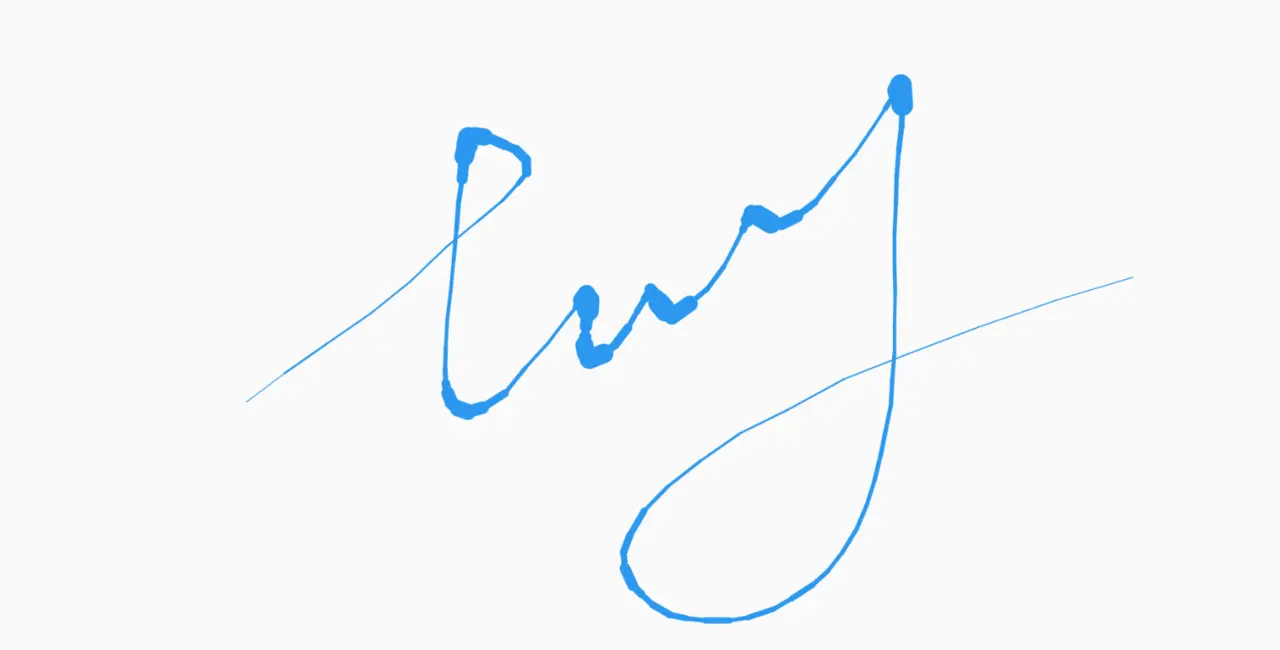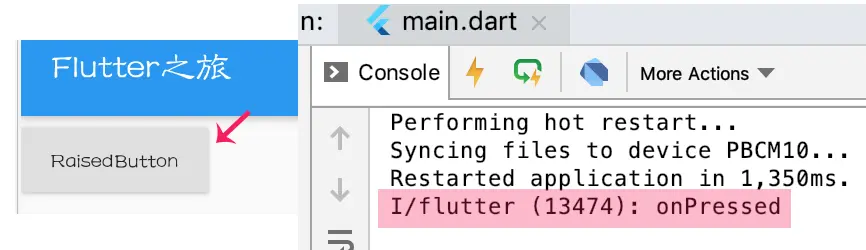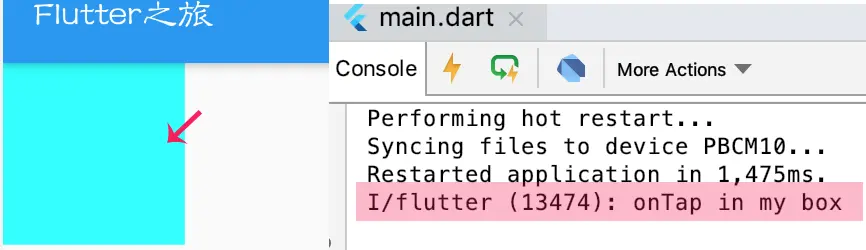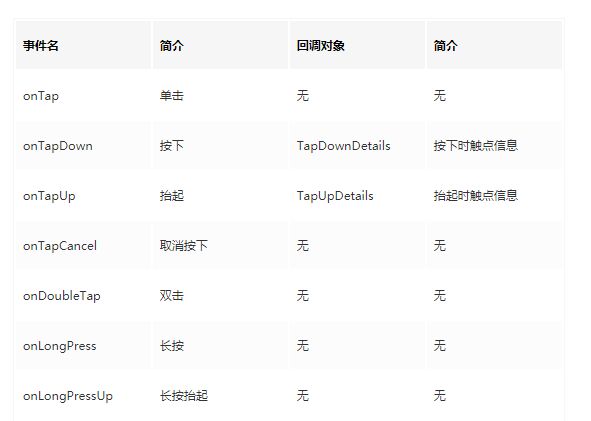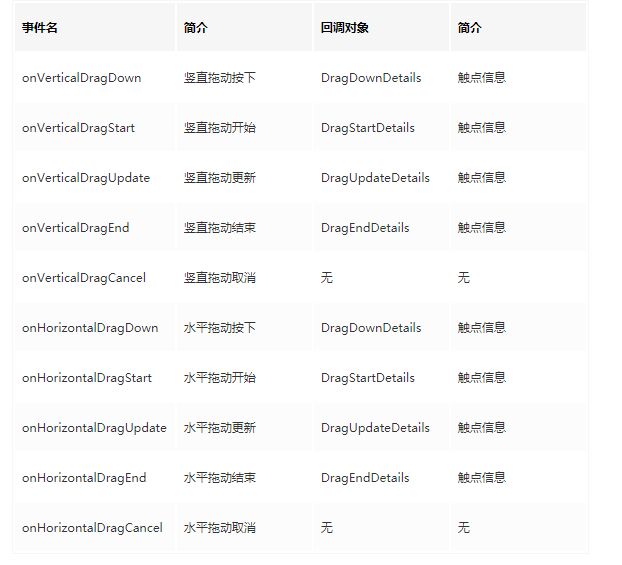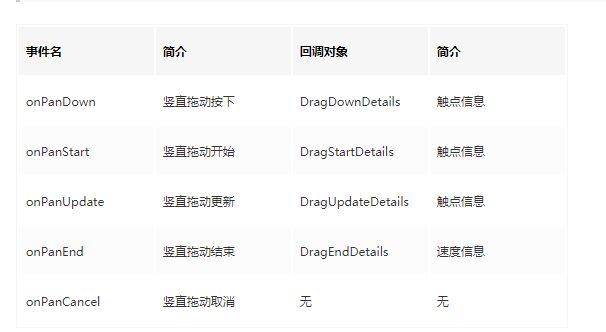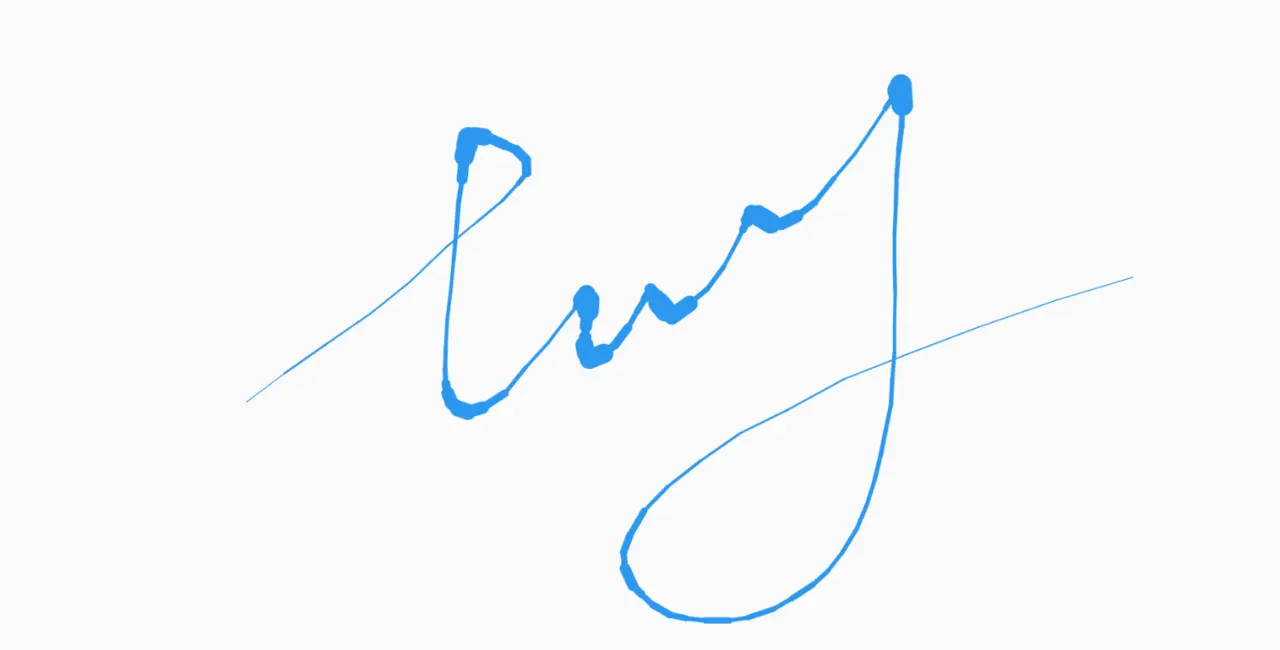终于把基本的组件扯完了,真的是多如牛毛。现在让我们来看一下控件如何实现交互
最后会实现一个简单的有点笔触效果的画布,来说明如何使用手势交互。
1.从RaisedButton看事件交互
Flutter的组件中有很多是有点击事件的,比如按钮,这里简单翻一下源码。
1.1:RaisedButton的使用
下面是RaisedButton的简单使用,点击按钮会打印日志
var show = RaisedButton(
child: Text("RaisedButton", style: TextStyle(fontSize: 12),),
onPressed: () {
print("onPressed");
},
);
1.2:溯源之旅
核心是追一下onPressed的根源在哪里,并简单画个图示意一下。
---->[flutter/lib/src/material/raised_button.dart:101]-------
class RaisedButton extends MaterialButton{
const RaisedButton({
Key key,
@required VoidCallback onPressed,
//首先onPressed是一个VoidCallback对象,从名称来看是一个空回调
//略...
}): super(
key: key,
onPressed: onPressed,//调用父类的onPressed
}
---->[flutter/lib/src/material/material_button.dart:40]-------
class MaterialButton extends StatelessWidget {
//在build方法中onPressed传给了RawMaterialButton
@override
Widget build(BuildContext context) {
return RawMaterialButton(
onPressed: onPressed,
//略...
);
}
}
---->[flutter/lib/src/material/material_button.dart:40]-------
class RawMaterialButton extends StatefulWidget {
@override
_RawMaterialButtonState createState() => _RawMaterialButtonState();
}
class _RawMaterialButtonState extends State<RawMaterialButton> {
//在RawMaterialButton创建的时候,onPressed使用在InkWell上
@override
Widget build(BuildContext context) {
final Widget result = Focus(
//略...
child: InkWell(
onTap: widget.onPressed,
}
---->[flutter/lib/src/material/ink_well.dart:813]-------
class InkWell extends InkResponse {
const InkWell({
GestureTapCallback onTap,
}) : super(
onTap: onTap,//onTap传给了父类
}
---->[flutter/lib/src/material/ink_well.dart:184]-------
class InkResponse extends StatefulWidget {
@override
_InkResponseState<InkResponse> createState() => _InkResponseState<InkResponse>();
}
class _InkResponseState<T extends InkResponse> extends
State<T> with AutomaticKeepAliveClientMixin<T> {
@override
Widget build(BuildContext context) {
return Listener(
//略...
child: GestureDetector(//通过onTap回调_handleTap方法
onTap: enabled ? () => _handleTap(context) : null,
}
void _handleTap(BuildContext context) {
//略...
if (widget.onTap != null) {
if (widget.enableFeedback)
Feedback.forTap(context);
widget.onTap();//最终OnTap调用的位置
}
}
}
于是我们发现了一个掌控事件的幕后大佬:
GestureDetector
2.GestureDetector事件处理
首先本质上要认清,GestureDetector是一个无状态的Widget
2.1:响应事件的盒子
既然GestureDetector的onTap可以传入一个函数作为回调处理,那何妨一试
var box = Container(
color: Colors.cyanAccent,
width: 100,
height: 100,
);
var show = GestureDetector(
child: box,
onTap: () {
print("onTap in my box");
},
);
2.2:事件一览(第一波):葫芦七兄弟
首先介绍的的是常用的这七个,根据名字来看应该都不难理解
var box = Container(
color: Colors.cyanAccent,
width: 100,
height: 100,
);
var show = GestureDetector(
child: box,
onTap: () {
print("onTap in my box");
},
onTapDown: (pos) {
print(
"落点----(x,y):(${pos.globalPosition.dx},${pos.globalPosition.dy})");
},
onTapUp: (pos) {
print(
"抬起点----(x,y):(${pos.globalPosition.dx},${pos.globalPosition.dy})");
},
onTapCancel: () {
print("onTapCancel in my box");
},
onDoubleTap: () {
print("onDoubleTap in my box");
},
onLongPress: () {
print("onLongPress in my box");
},
onLongPressUp: () {
print("onLongPressUp in my box"); });
这里有两点说一下:1.双击时不会触发点击事件
2.关于onTapCancel,什么是点击取消?
---->[情景1:普通上滑]----
I/flutter (13474): 落点----(x,y):(55.61517333984375,157.59931437174478)
I/flutter (13474): onTapCancel in my box
---->[情景2:长按]----
I/flutter (13474): 落点----(x,y):(52.28492228190104,140.27338663736978)
I/flutter (13474): onTapCancel in my box
I/flutter (13474): onLongPress in my box
I/flutter (13474): onLongPressUp in my box
2.3:事件一览(第二波):十兄弟
这里对竖直的五个进行测试,水平的五个也类似
var show = GestureDetector(
child: box,
onVerticalDragDown: (pos) {
print(
"竖直拖拽按下----(x,y):(${pos.globalPosition.dx},${pos.globalPosition.dy})");
},
onVerticalDragStart: (pos) {
print(
"开始竖直拖拽----(x,y):(${pos.globalPosition.dx},${pos.globalPosition.dy})");
},
onVerticalDragUpdate: (pos) {
print(
"竖直拖拽更新----(x,y):(${pos.globalPosition.dx},${pos.globalPosition.dy})");
},
onVerticalDragEnd: (pos) {
print(
"竖直拖拽结束速度----(x,y):(${pos.velocity.pixelsPerSecond.dx},${pos.velocity.pixelsPerSecond.dy})");
},
onVerticalDragCancel: () {
print("onVerticalDragCancel in my box");
});
这里我想左上角快速滑动了一下,日志为:
I/flutter (13474): 竖直拖拽按下----(x,y):(68.27012125651042,171.9265340169271)
I/flutter (13474): 开始竖直拖拽----(x,y):(68.27012125651042,171.9265340169271)
I/flutter (13474): 竖直拖拽更新----(x,y):(64.60684712727864,167.26185099283853)
I/flutter (13474): 竖直拖拽更新----(x,y):(57.94634501139323,159.26526896158853)
I/flutter (13474): 竖直拖拽更新----(x,y):(49.95374552408854,148.93635050455728)
I/flutter (13474): 竖直拖拽更新----(x,y):(39.62997182210287,137.60785929361978)
I/flutter (13474): 竖直拖拽更新----(x,y):(28.640146891276043,125.6129862467448)
I/flutter (13474): 竖直拖拽更新----(x,y):(16.31822458902995,113.6181131998698)
I/flutter (13474): 竖直拖拽结束速度----(x,y):(-1476.3951158711095,-1569.520405720337)
注意一下,通过测试发现,如果
只有竖直方向的处理,那么即使水平滑动也会触发回调
但是竖直的水平同时出现时,会自动判断你的滑动方向来进行相应的回调。
另外源码说了:两者最好不要一起用。如果想简单的使用,可以用pan
/// Horizontal and vertical drag callbacks cannot be used simultaneously(同时地)
/// because a combination(组成) of a horizontal and vertical drag is a pan. Simply
/// use the pan callbacks instead.
2.4:事件一览(第三波):五火教主
别怕,如上面所说,这也五个是拖动事件,只不过没有方向区分而言
var box = Container(
color: Colors.cyanAccent,
width: 200,
height: 200,
);
var show = GestureDetector(
child: box,
onPanDown: (pos) {
print(
"拖拽按下----(x,y):(${pos.globalPosition.dx},${pos.globalPosition.dy})");
},
onPanStart: (pos) {
print(
"开始拖拽----(x,y):(${pos.globalPosition.dx},${pos.globalPosition.dy})");
},
onPanUpdate: (pos) {
print(
"拖拽更新----(x,y):(${pos.globalPosition.dx},${pos.globalPosition.dy})");
},
onPanEnd: (pos) {
print(
"拖拽结束速度----(x,y):(${pos.velocity.pixelsPerSecond.dx},${pos.velocity.pixelsPerSecond.dy})");
},
onPanCancel: () {
print("onPanCancel in my box");
},
);
2.5:事件一览(第四波):三足鼎立
源码中说:
Pan和scale回调不能同时使用,因为scale是Pan的超集。简单的话,使用scale回调函数即可。
在使用上和前面的拖动时间基本一致,这里就不再赘述。
var box = Container(
color: Colors.cyanAccent,
width: 200,
height: 200,
);
var show = GestureDetector(
child: box,
onScaleStart: (pos) {
print(
"onScaleStart----(x,y):(${pos.focalPoint.dx},${pos.focalPoint.dy})");
},
onScaleUpdate: (pos) {
print(
"onScaleUpdate----(x,y):(${pos.focalPoint.dx},${pos.focalPoint.dy})");
},
onScaleEnd: (pos) {
print(
"onScaleEnd----(x,y):(${pos.velocity.pixelsPerSecond.dx},${pos.velocity.pixelsPerSecond.dy})");
},
);
2.6:关于InkWell
InkWell也是一个拥有事件处理能力的组件,只不过支持的事件比较少
常用包括点击,双击,长按,按下,特点是有水波纹效果(注:Container背景色会掩盖水波纹)。
var box = Container(
width: 120,
height: 120*0.681,
);
var show = InkWell
(
child: box,
focusColor: Colors.red,//聚焦时颜色
hoverColor: Colors.yellow,//炫富色??
splashColor: Colors.grey,//水波纹色
highlightColor: Colors.blue,//长按时会显示该色
borderRadius: BorderRadius.all(Radius.elliptical(10, 10)),
onTap: () {
print("OnTap in InkWell");
},
);
3.手绘板 v0.01
3.0:前置准备
需要的知识点:Flutter中的手势交互,主要是移动相关
1.一条线是点的集合,绘板需要画n条线,所以是点的集合的集合 _lines
2.组件为有状态组件,_lines为状态量,在移动时将点加入当前所画的线
3.当抬起时说明一条线完毕,应该拷贝入_lines,并清空当前线作为下一条
4.绘制单体类有颜色,大小,位置三个属性,类名TolyCircle
class TolyDrawable {
Color color;//颜色
Offset pos;//位置
TolyDrawable(this.color,this.pos);
}
class TolyCicle extends TolyDrawable{
double radius;//大小
TolyCicle(Color color, Offset pos,{this.radius=1}) : super(color, pos);
}
3.1:准备画板Paper
这里传入lines作为线集,遍历线再遍历点
class Paper extends CustomPainter{
Paper({
@required this.lines,
}) {
_paint = Paint()..style=PaintingStyle.stroke
..strokeCap = StrokeCap.round;
}
Paint _paint;
final List<List<TolyCicle>> lines;
@override
void paint(Canvas canvas, Size size) {
for (int i = 0; i < lines.length; i++) {
drawLine(canvas,lines[i]);
}
@override
bool shouldRepaint(CustomPainter oldDelegate) {
return true;
}
///根据点位绘制线
void drawLine(Canvas canvas,List<TolyCicle> positions) {
for (int i = 0; i < positions.length - 1; i++) {
if (positions[i] != null && positions[i + 1] != null)
canvas.drawLine(positions[i].pos, positions[i + 1].pos,
_paint..strokeWidth=positions[i].radius);
}
}
}
3.2:绘板组件
这样就可以了,这里还有很多待完善的地方,不过作为手势的交互应用的例子还是不错的
class TolyCanvas extends StatefulWidget{
@override
State<StatefulWidget> createState() => _TolyCanvasState();
}
class _TolyCanvasState extends State<TolyCanvas> {
var _positions=<TolyCicle>[];
var _lines=<List<TolyCicle>>[];
Offset _oldPos;//记录上一点
@override
Widget build(BuildContext context) {
var body=CustomPaint(
painter: Paper(lines: _lines),
);
var scaffold = Scaffold(
body: body,
);
var result =GestureDetector(
child: scaffold,
onPanDown: _panDown,
onPanUpdate: _panUpdate,
onPanEnd: _panEnd,
onDoubleTap: (){
_lines.clear();
_render();
},
);
return result;
}
/// 按下时表示新添加一条线,并记录上一点位置
void _panDown(DragDownDetails details) {
print(details.toString());
_lines.add(_positions);
var x=details.globalPosition.dx;
var y=details.globalPosition.dy;
_oldPos= Offset(x, y);
}
///渲染方法,将重新渲染组件
void _render(){
setState(() {
});
}
///移动中,将点添加到点集中
void _panUpdate(DragUpdateDetails details) {
var x=details.globalPosition.dx;
var y=details.globalPosition.dy;
var curPos = Offset(x, y);
if ((curPos-_oldPos).distance>3) {//距离小于3不处理,避免渲染过多
var len = (curPos-_oldPos).distance;
var width =40* pow(len,-1.2);//TODO 处理不够顺滑,待处理
var tolyCicle = TolyCicle(Colors.blue, curPos,radius:width);
_positions.add(tolyCicle);
_oldPos=curPos;
_render();
}
}
/// 抬起后,将旧线拷贝到线集中
void _panEnd(DragEndDetails details) {
var oldBall = <TolyCicle>[];
for (int i = 0; i < _positions.length; i++) {
oldBall.add(_positions[i]);
}
_lines.add(oldBall);
_positions.clear();
}
}
共同学习,写下你的评论
评论加载中...
作者其他优质文章