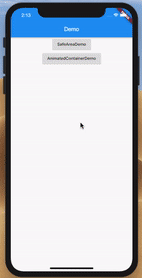AnimatedContainer
了解过Android 开发的应该知道,在Android 中给控件设置属性动画还是比较麻烦的,而且多个属性动画一起设置的话更是麻烦,要写很多行代码。
那么在Flutter 中,给Widget 设置动画就完全不需要那么复杂。只需要使用 AnimatedContainer就够了。
AnimatedContainer看名字就应该知道,他是Container + Animation ,也就是带动画的容器。 AnimatedContainer继承于 ImplicitlyAnimatedWidget,我们点开父类的源码,可以看到类名上面的注释:
/// An abstract widget for building widgets that gradually change their /// values over a period of time. /// /// Subclasses’ States must provide a way to visit the subclass’s relevant /// fields to animate. [ImplicitlyAnimatedWidget] will then automatically /// interpolate and animate those fields using the provided duration and /// curve when those fields change.
简单翻译一下就是:
这个类是用来构建带动画的widget,可以在一段时间内改变其值。
子类必须提供一种方法来访问子类的相关字段以进行动画的处理,当这些字段发生变化的时候,ImplicitlyAnimatedWidget 将使用提供的 duration 和 curve 来自动设置动画。
说的很厉害,来个例子:
实现上图效果非常简单,逻辑代码根本没有,只需要定义好几个数值,随机就ok。
首先定义几个变量:颜色,位置,宽高和下标:
1. `var _colors = [`
2. `Colors.red,`
3. `Colors.green,`
4. `Colors.amber,`
5. `Colors.blue,`
6. `Colors.deepPurple`
7. `];`
8.
9. `var _alignments = [`
10. `Alignment.center,`
11. `Alignment.bottomLeft,`
12. `Alignment.bottomRight,`
13. `Alignment.topRight,`
14. `Alignment.topLeft,`
15. `];`
16.
17. `double _weight = 400;`
18. `double _height = 400;`
19.
20. `int index = 0;`
然后我们定义一个方法,用来点击的时候调用,随机变换数值:
1. `next() {`
2. `setState(() {`
3. `if(_weight == 400){`
4. `_weight -= 100;`
5. `_height -= 100;`
6. `}else {`
7. `_weight += 100;`
8. `_height += 100;`
9. `}`
10. `index = Random().nextInt(5);`
11. `});`
12. `}`
最后我们写 build方法来实现页面:
1. `@override`
2. `Widget build(BuildContext context) {`
3. `return Scaffold(`
4. `appBar: AppBar(`
5. `title: Text('AnimatedContainerDemo'),`
6. `),`
7. `body: Center( // 让View在中间`
8. `child: GestureDetector( // 手势识别控件,用来写点击事件`
9. `onTap: (){`
10. `setState(() {`
11. `next();`
12. `});`
13. `},`
14. `child: AnimatedContainer( // AnimatedContainer控件`
15. `width: _weight, //设置上变量里的宽高`
16. `height: _height,`
17. `curve: Curves.fastOutSlowIn, // 设置插值属性`
18. `duration: Duration(milliseconds: 500), // 设置时间`
19. `color: _colors[index], //设置颜色`
20. `alignment: _alignments[index], // 设置位置`
21. `child: Text(`
22. `'A',`
23. `style: TextStyle(color: Colors.white, fontSize: 50),`
24. `),`
25. `),`
26. `),`
27. `),`
28. `);`
29. `}`
可以看到代码里非常简单,只是设置了一个AnimatedContainer Widget,把属性填上去。
这个时候和我们在 ImplicitlyAnimatedWidget源码中看到的注释一样,只要有值发生了变化,那么 AnimatedContainer就会自动设置插值属性来改变值,这样动画效果就出来了。
小结
使用Flutter 提供的 AnimatedContainer 可以很方便的实现 Widget的动画效果,在做一些简单的动画时可以说是非常方便了。其实还有很多类似于 AnimatedContainer的 Widget,使用方法都类似,就不一一讲解了。
共同学习,写下你的评论
评论加载中...
作者其他优质文章