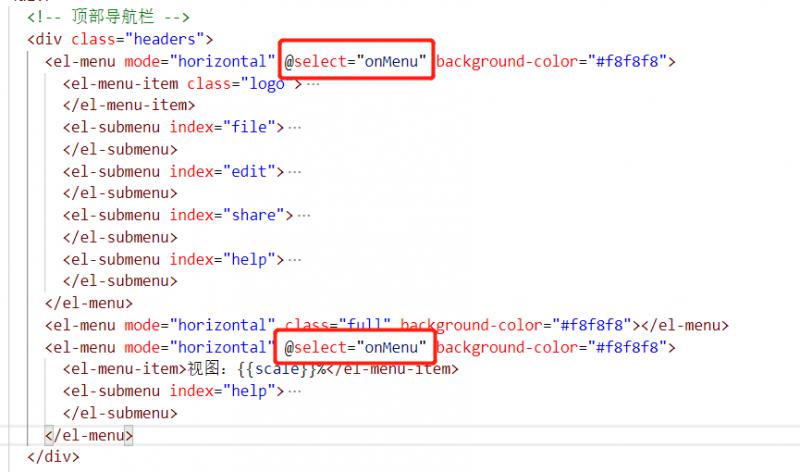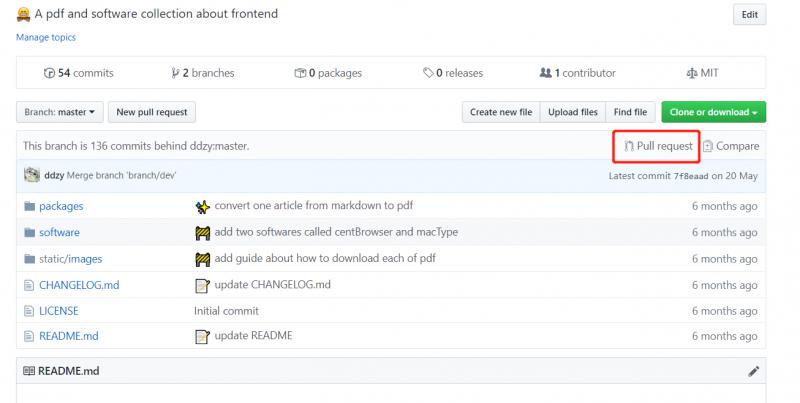接前面一,下面我们利用vuex实现顶部导航栏事件和右上角状态栏。
本系列教程是用Vue.js + Nuxt.js + Element + Vuex + 开源js绘图库,打造一个属于自己的在线绘图软件,最终效果:http://topology.le5le.com 。如果你觉得好,欢迎给文章和开源库点赞,让我们更有动力去做好!
本系列教程源码地址:Github
一、利用vuex进行消息通信,发送菜单命令
vue消息通信的方式很多,我们这里只讲vuex的方式。
1. 新建一个文件store/event.js
export const state = () => ({
event: {
name: '',
data: null
}
})
export const mutations = {
// 更新state的函数一
// 参数:state,上面的state
// 参数:event,新的数据
emit(state, event) {
state.event = event
}
}
这里,我们只用关注state和mutations即可,Nuxt.js会自动补全完整的vuex。store文件下的文件名event会自动转换为vuex的module:event。
其中,state是我们的全局数据保存状态;mutations是没有异步的更新数据的方法集合;actions是异步更新数据的方法集合(这里暂时没有)。
2. 在顶部导航菜单事件里,更新数据
layouts/default.vue的菜单响应事件:
methods: {
onMenu(key, keyPath) {
if (!key || key.indexOf('/') === 0) {
return
}
switch (key) {
case 'about':
case 'about2':
this.about = true
break
case 'license':
this.license = true
break
case 'joinin':
this.joinin = true
break
default:
this.$store.commit('event/emit', {
name: key
})
break
}
}
}
其中,通过this.$store.commit去发送无异步状态的更新store数据请求。‘event/emit’ 中的event指store的module:event(.js);emit指mutations或actions中的函数名。因为这里是通过commit方式去更新数据,所以对应的是mutations中的emit函数。commit的第二个参数,是我们要更新的最新数据。
3.在pages/index.vue监听消息事件
当我们更新store数据后,各个页面数据会自动更新。我们这里通过watch的方式去监听消息:
computed: {
event() {
return this.$store.state.event.event
}
},
watch: {
event(curVal) {
if (this['handle_' + curVal.name]) {
this['handle_' + curVal.name](curVal.data)
}
}
}
首先,我们通过动态的属性计算computed来设置一个动态属性event,然后通过watch监听event的变化,即完成了消息监听。
不同的菜单事件对应的画布操作,参考画布的API文档
二、利用vuex,实现右上角状态栏
1. 新建一个文件store/canvas.js,保存全局画布状态
export const state = () => ({
data: {
scale: 1,
lineName: 'curve',
fromArrowType: '',
toArrowType: 'triangleSolid',
locked: 0
}
})
export const mutations = {
data(state, data) {
state.data = data
}
}
2. 在onMessage(画布消息返回函数)监听状态变化,更新数据
onMessage(event, data) {
switch (event) {
case 'node':
case 'addNode':
this.props = {
node: data,
line: null,
multi: false
}
break
case 'line':
case 'addLine':
this.props = {
node: null,
line: data,
multi: false
}
break
case 'multi':
this.props = {
node: null,
line: null,
multi: true
}
break
case 'space':
this.props = {
node: null,
line: null,
multi: false
}
break
case 'moveOut':
break
case 'moveNodes':
case 'resizeNodes':
if (data.length > 1) {
this.props = {
node: null,
line: null,
multi: true
}
} else {
this.props = {
node: data[0],
line: null,
multi: false
}
}
break
case 'resize':
case 'scale':
case 'locked':
if (this.canvas && this.canvas.data) {
this.$store.commit('canvas/data', {
scale: this.canvas.data.scale || 1,
lineName: this.canvas.data.lineName,
fromArrowType: this.canvas.data.fromArrowType,
toArrowType: this.canvas.data.toArrowType,
fromArrowlockedType: this.canvas.data.locked
})
}
break
}
}
canvas.data数据很多,这里我们只关注几个全局状态属性。也是因为vuex的原因,不能直接传入原始json对象this.$store.commit(‘canvas/data’, this.canvas.data),会报错。
3. 在layouts/default.vue状态栏显示数据
[这里只实现了部分]我们通过computed动态属性来暴露给ui显示:
computed: {
scale() {
return Math.floor(this.$store.state.canvas.data.scale * 100)
},
lineName() {
const lineNames = {
curve: '曲线',
polyline: '折线',
line: '直线'
}
return lineNames[this.$store.state.canvas.data.lineName]
}
}
4. 右上角状态栏下拉选项,通过前面消息事件通信,修改画布状态
如图,通过相同的菜单消息更新画布状态。
如何贡献
通过GitHub的pr方式:
0. 阅读开发文档,了解相关属性。
- fork仓库到自己名下
- 本地修改并提交到自己的git仓库
- 在自己的fork仓库找到 “Pull request” 按钮,提交
共同学习,写下你的评论
评论加载中...
作者其他优质文章