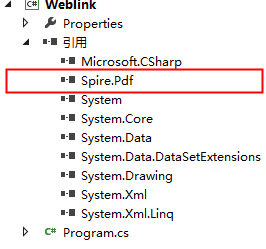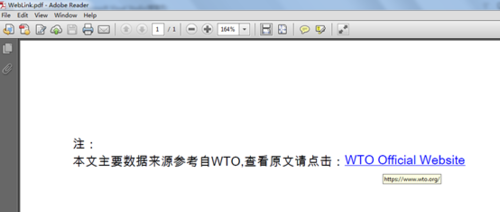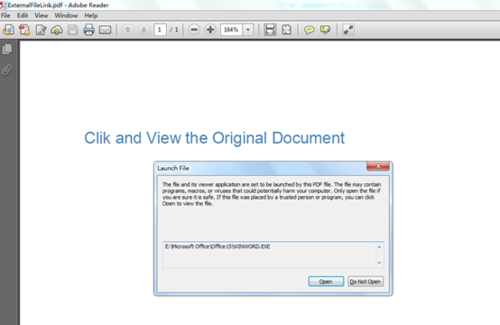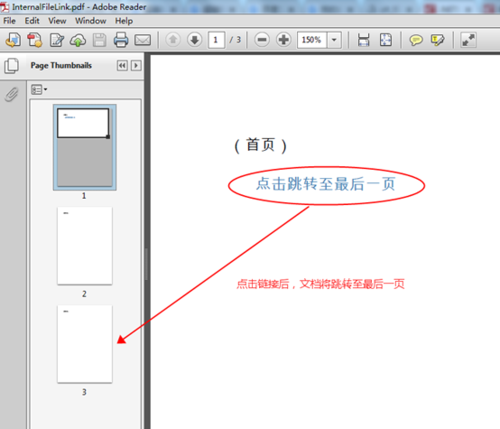超链接可以实现不同元素之间的连接,用户可以通过点击被链接的元素来激活这些链接,快速访问链接内容。本文中,将分享通过C#编程在PDF文档中插入超链接的方法,包含以下几种链接:
插入网页链接
插入外部文档链接
插入文档页面跳转链接
工具:Free Spire.PDF for .NET (免费版)
下载安装后,注意将Spire.Pdf.dll引用到程序(dll文件可在安装路径下的Bin文件夹中获取)
示例代码(供参考)
【示例1】插入网页链接
using Spire.Pdf;
using Spire.Pdf.Annotations;
using Spire.Pdf.Graphics;
using System.Drawing;
namespace Weblink
{
class Program
{
static void Main(string[] args)
{
//创建PDF文档并添加一页
PdfDocument pdf = new PdfDocument();
PdfPageBase page = pdf.Pages.Add();
//定义坐标变量并赋初值
float x = 10;
float y = 50;
//创建字体1
PdfTrueTypeFont font1 = new PdfTrueTypeFont(new Font("Arial Unicode MS", 12f, FontStyle.Regular), true);
//添加文本到页面
string text = "注:\n本文主要数据来源参考自WTO,查看原文请点击:";
page.Canvas.DrawString(text, font1, PdfBrushes.Black, new PointF(x, y));
PdfStringFormat format = new PdfStringFormat();
format.MeasureTrailingSpaces = true;
x = x + font1.MeasureString(text, format).Width;
//创建字体2
PdfTrueTypeFont font2 = new PdfTrueTypeFont(new Font("Arial Unicode MS", 12f, FontStyle.Underline), true);
//创建PdfTextWebLink对象
PdfTextWebLink webLink = new PdfTextWebLink();
//设置超链接地址
webLink.Url = "https://www.wto.org/";
//设置超链接文本
webLink.Text = "WTO Official Website";
//设置超链接字体和字体颜色
webLink.Font = font2;
webLink.Brush = PdfBrushes.Blue;
//添加超链接到页面
webLink.DrawTextWebLink(page.Canvas, new PointF(x, y+15));
//保存文档
pdf.SaveToFile("WebLink.pdf");
}
}
}网页链接效果:
【示例2】链接到外部文档
using Spire.Pdf;
using Spire.Pdf.Annotations;
using Spire.Pdf.Graphics;
using System.Drawing;
namespace Filelink
{
class Program
{
static void Main(string[] args)
{
//创建PDF文档并添加一页
PdfDocument document = new PdfDocument();
PdfPageBase page = document.Pages.Add();
//创建字体
PdfTrueTypeFont font = new PdfTrueTypeFont(new Font("Arial Unicode MS", 15f, FontStyle.Regular), true);
string text = "Clik and View the Original Document";
//创建RectangleF对象并添加文本
RectangleF rectangle = new RectangleF(20, 40, 300,40);
page.Canvas.DrawString(text, font, PdfBrushes.SteelBlue, rectangle);
//创建PdfFileLinkAnnotation对象
PdfFileLinkAnnotation fileLink = new PdfFileLinkAnnotation(rectangle, @"sample.docx");
//设置超链接边框颜色
fileLink.Color = Color.White;
//添加超链接到页面
page.AnnotationsWidget.Add(fileLink);
//保存并打开文档
document.SaveToFile("ExternalFileLink.pdf");
}
}
}外部文档连接效果:
【示例3】插入文档页面跳转链接
using Spire.Pdf;
using Spire.Pdf.Annotations;
using Spire.Pdf.General;
using Spire.Pdf.Graphics;
using System.Drawing;
namespace Documentlink
{
class Program
{
static void Main(string[] args)
{
//创建PDF文档并添加3页
PdfDocument pdf = new PdfDocument();
PdfPageBase page1 = pdf.Pages.Add();
PdfPageBase page2 = pdf.Pages.Add();
PdfPageBase page3 = pdf.Pages.Add();
//创建字体
PdfTrueTypeFont font = new PdfTrueTypeFont(new Font("Arial Unicode MS", 12f, FontStyle.Regular), true);
//添加文本到页面
page1.Canvas.DrawString("(首页)", font, PdfBrushes.Black, new PointF(20, 20));
page2.Canvas.DrawString("(第二页)", font, PdfBrushes.Black, new PointF(20, 20));
page3.Canvas.DrawString("(第三页)", font, PdfBrushes.Black, new PointF(20, 20));
//创建超链接文本
string text = "点击跳转至最后一页";
//创建RectangleF对象并添加文本
RectangleF rectangle = new RectangleF(40, 50, 900, 20);
page1.Canvas.DrawString(text, font, PdfBrushes.SteelBlue, rectangle);
//创建PdfDocumentLinkAnnotation对象
PdfDocumentLinkAnnotation documentLink = new PdfDocumentLinkAnnotation(rectangle, new PdfDestination(page3));
//设置边框颜色
documentLink.Color = Color.White;
//添加超链接到第一页
page1.AnnotationsWidget.Add(documentLink);
//保存文档
pdf.SaveToFile("InternalFileLink.pdf");
System.Diagnostics.Process.Start("InternalFileLink.pdf");
}
}
}页面跳转链接效果:
(本文完)
转载请注明出处。
点击查看更多内容
1人点赞
评论
共同学习,写下你的评论
评论加载中...
作者其他优质文章
正在加载中
感谢您的支持,我会继续努力的~
扫码打赏,你说多少就多少
赞赏金额会直接到老师账户
支付方式
打开微信扫一扫,即可进行扫码打赏哦