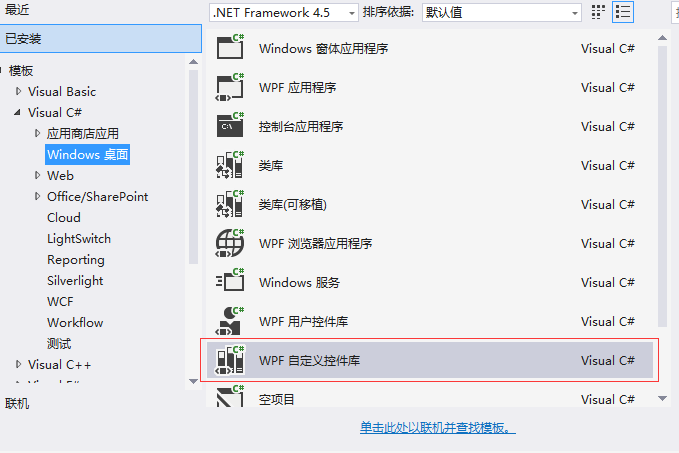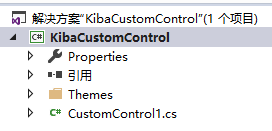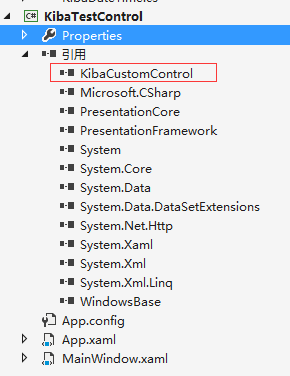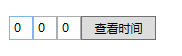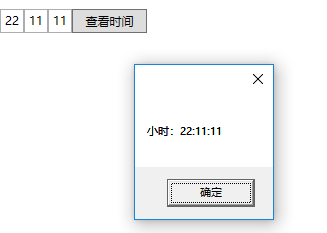WPF自定义控件创建
本文简单的介绍一下WPF自定义控件的开发。
首先,我们打开VisualStudio创建一个WPF自定义控件库,如下图:
然后,我们可以看到创建的解决方案如下:
在解决方案中,我们看到了一个Themes文件夹和一个CS文件。
其中CS文件,就是我们需要编写的自定义控件,里面的类继承了Control类;而Themes则存放该控件的样式。即,WPF自定义控件,是通过样式给我们的编辑的控件类披上外衣而形成的。
下面,我们来编写一个简单的时间控件。
我们先将CustomControl1文件改名为KibaDateTime,然后打开KibaDateTime.cs文件,看到了一些控件应用提示,这些提示写的是自定义控件的应用方式,我们先不看这些提示,因为他写的不是很好理解。
接下来我们开始编写时间控件,修改KibaDateTime类如下:
public class KibaDateTime : TextBox { private static Regex regex = new Regex("[0-9]+"); #region 小时 public static readonly DependencyProperty HourProperty = DependencyProperty.Register( "Hour", typeof(int), typeof(KibaDateTime), new FrameworkPropertyMetadata(00)); public int Hour { get { return (int)GetValue(HourProperty); } set { SetValue(HourProperty, value); } } #endregion #region 分钟 public static readonly DependencyProperty MinuteProperty = DependencyProperty.Register( "Minute", typeof(int), typeof(KibaDateTime), new FrameworkPropertyMetadata(00)); public int Minute { get { return (int)GetValue(MinuteProperty); } set { SetValue(MinuteProperty, value); } } #endregion #region 秒 public static readonly DependencyProperty SecondProperty = DependencyProperty.Register( "Second", typeof(int), typeof(KibaDateTime), new FrameworkPropertyMetadata(00)); public int Second { get { return (int)GetValue(SecondProperty); } set { SetValue(SecondProperty, value); } } #endregion static KibaDateTime() { //当此依赖项属性位于指定类型的实例上时为其指定替换元数据,以在该依赖项属性继承自基类型时重写该属性已存在的元数据。 DefaultStyleKeyProperty.OverrideMetadata(typeof(KibaDateTime), new FrameworkPropertyMetadata(typeof(KibaDateTime))); } } |
如上述代码所示,我们修改了KibaDateTime继承的类;将Control改为了TextBox。
这样,我们就可以在KibaDateTime控件的样式中,用使用TextBox的属性,进行绑定了。
然后,我们在控件类里定义三个依赖属性,小时、分钟、秒;之后,我们会把这个三个属性,绑定到样式中。
现在我们打开Theme文件下的Generic.xaml文件,看到样式代码如下:
<ResourceDictionary xmlns="http://schemas.microsoft.com/winfx/2006/xaml/presentation" xmlns:x="http://schemas.microsoft.com/winfx/2006/xaml" xmlns:local="clr-namespace:KibaCustomControl"> <Style TargetType="{x:Type local:KibaDateTime}"> <Setter Property="Template"> <Setter.Value> <ControlTemplate TargetType="{x:Type local:KibaDateTime}"> <Border Background="{TemplateBinding Background}" BorderBrush="{TemplateBinding BorderBrush}" BorderThickness="{TemplateBinding BorderThickness}"> </Border> </ControlTemplate> </Setter.Value> </Setter> </Style></ResourceDictionary> |
从代码中可以看到,系统已经为我们定义好了KibaDateTime控件的外壳样式。
我们需要做的就是将样式内容添加进去。
我们在Border中,添加TextBox,然后进行小时、分钟、秒的绑定,这里要用Binding来绑定。
添加的TextBox代码如下,我们进行了一些简单宽高和间距设置。
<TextBox Text="{Binding Hour,Mode=TwoWay,RelativeSource={RelativeSource TemplatedParent},UpdateSourceTrigger=PropertyChanged}" Width="24" Height="24" Padding="2,3,0,0" FontSize="12" ></TextBox><TextBox Text="{Binding Minute,Mode=TwoWay,RelativeSource={RelativeSource TemplatedParent},UpdateSourceTrigger=PropertyChanged}" Width="24" Height="24" Padding="2,3,0,0" FontSize="12" ></TextBox><TextBox Text="{Binding Second,Mode=TwoWay,RelativeSource={RelativeSource TemplatedParent},UpdateSourceTrigger=PropertyChanged}" Width="24" Height="24" Padding="2,3,0,0" FontSize="12" ></TextBox> |
上述代码使用了【RelativeSource={RelativeSource TemplatedParent}】来寻找绑定源,注意,这里一定要用TemplatedParent,不然无法绑定到我们控件类。
自定义控件到此为止,就已经定义好了。然后我们使用下刚刚定义好的控件。
WPF自定义控件应用
首先创建一个WPF项目,然后引用KibaCustomControl这个程序集。如下图:
然后,在MainWindow.xaml页面中,使用该控件。
修改MainWindow.xaml页面代码如下:
<Window x:Class="KibaTestControl.MainWindow" xmlns="http://schemas.microsoft.com/winfx/2006/xaml/presentation" xmlns:x="http://schemas.microsoft.com/winfx/2006/xaml" xmlns:d="http://schemas.microsoft.com/expression/blend/2008" xmlns:mc="http://schemas.openxmlformats.org/markup-compatibility/2006" xmlns:c="clr-namespace:KibaCustomControl;assembly=KibaCustomControl" xmlns:local="clr-namespace:KibaTestControl" mc:Ignorable="d" Title="MainWindow" Height="450" Width="800"> <DockPanel> <StackPanel VerticalAlignment="Top" Margin="10" Orientation="Horizontal"> <c:KibaDateTime Name="dtHour"></c:KibaDateTime> <Button Content="查看时间" Click="Button_Click" Width="75"/> </StackPanel> </DockPanel></Window> |
其中【xmlns:c="clr-namespace:KibaCustomControl;assembly=KibaCustomControl"】这句话是将我们自定义的程序集内的控件,引入到当前页。
【<c:KibaDateTime Text="00" ></c:KibaDateTime>】这句话就是我们自定义控件的应用了。
应用界面如下图所示:
其中查看时间的事件代码如下:
private void Button_Click(object sender, RoutedEventArgs e){ MessageBox.Show("小时:"+dtHour.Hour+":"+dtHour.Minute + ":" + dtHour.Second);} |
修改时间,点击查看时间,得到结果如下:
到此,这个简单的WPF控件,就开发完了。
----------------------------------------------------------------------------------------------------
代码已经传到Github上了,欢迎大家下载。
Github地址:https://github.com/kiba518/KibaWpfCustomControl
----------------------------------------------------------------------------------------------------
注:此文章为原创,欢迎转载,请在文章页面明显位置给出此文链接!
若您觉得这篇文章还不错,请点击下右下角的【推荐】,非常感谢!
共同学习,写下你的评论
评论加载中...
作者其他优质文章