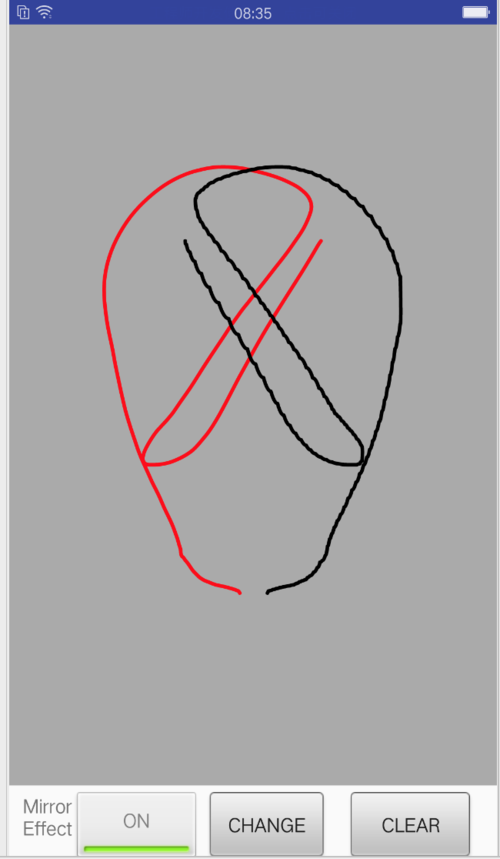我遇到一个面试官给我出了这道上机题,要求当场写出来,比较考验安卓的功力,重点在对安卓的画图API的考察,效果如下:
下面来看几个画图API:
1、moveTo
moveTo 不会进行绘制,只用于移动移动画笔。
2、lineTo
lineTo 用于进行直线绘制。
mPath.lineTo(300, 300); canvas.drawPath(mPath, mPaint);
默认坐标从(0,0)开始
下面这段代码是把画笔移动到(100,100)再开始画
mPath.moveTo(100, 100); mPath.lineTo(300, 300); canvas.drawPath(mPath, mPaint);
3、quadTo
quadTo 用于绘制圆滑曲线,即贝塞尔曲线。
mPath.quadTo(x1, y1, x2, y2) (x1,y1) 为控制点,(x2,y2)为结束点。
下面我看手指在屏幕上绘制路径的关键代码,我们会创建一个view,然后检测手指在这个view上的路径
@Override
protected void onDraw(Canvas canvas) {
canvas.drawColor(0xFFAAAAAA);
canvas.drawBitmap(mBitmap, 0, 0, mBitmapPaint);
canvas.drawPath(mPath, mPaint);
if(isMirrorDraw) {
canvas.drawPath(mOppositePath, mOppoPaint);
}
}
private void touch_start(float x, float y) {
mPath.reset();
mPath.moveTo(x, y);
mX = x;
mY = y;
}
private void touch_move(float x, float y) {
float dx = Math.abs(x - mX);
float dy = Math.abs(y - mY);
if (dx >= TOUCH_TOLERANCE || dy >= TOUCH_TOLERANCE) {
mPath.quadTo(mX, mY, (x + mX) / 2, (y + mY) / 2);
mX = x;
mY = y;
}
}
private void touch_up() {
mPath.lineTo(mX, mY);
mCanvas.drawPath(mPath, mPaint);
mPath.reset();
}
@Override
public boolean onTouchEvent(MotionEvent event) {
float x = event.getX();
float y = event.getY();
switch (event.getAction()) {
//当手指按下的时候记录开始的位置
case MotionEvent.ACTION_DOWN:
touch_start(x, y);
if(isMirrorDraw) {
touch_opposite_start(x, y);
}
//必须调用invalidate重绘屏幕,这样画的线才能展示出来
invalidate();
break;
case MotionEvent.ACTION_MOVE:
//通过mPath.quadTo,quadTo 用于绘制圆滑曲线,即贝塞尔曲线
touch_move(x, y);
if(isMirrorDraw) {
touch_opposite_move(x, y);
}
invalidate();
break;
case MotionEvent.ACTION_UP:
//讲path最后指向mX,mY,然后mCanvas.drawPath
touch_up();
if(isMirrorDraw) {
touch_opposite_up();
}
invalidate();
break;
}
return true;
}Activity的layout是:
<RelativeLayout xmlns:android="http://schemas.android.com/apk/res/android" xmlns:tools="http://schemas.android.com/tools" android:layout_width="match_parent" android:layout_height="match_parent" tools:context=".OppositeDrawActivity" > <RelativeLayout android:layout_width="match_parent" android:layout_height="60dp" android:paddingTop="5dp" android:id="@+id/bottom" android:layout_alignParentBottom="true" > <TextView android:id="@+id/label" android:layout_width="40dp" android:layout_height="wrap_content" android:layout_alignParentLeft="true" android:layout_marginLeft="10dp" android:text="Mirror Effect" /> <ToggleButton android:id="@+id/settings_toggle_button" android:layout_width="wrap_content" android:layout_height="wrap_content" android:layout_toRightOf="@id/label" android:background="@drawable/toggle_background" android:textColor="#FF808080" android:textOff="Off" android:textOn="On" android:width="55sp" /> <Button android:id="@+id/btn_clear" android:layout_width="wrap_content" android:layout_height="wrap_content" android:layout_alignParentRight="true" android:layout_marginRight="20dp" android:background="@drawable/btn_background" android:text="clear" /> <Button android:id="@+id/change" android:layout_width="wrap_content" android:layout_height="wrap_content" android:layout_marginRight="20dp" android:layout_toLeftOf="@id/btn_clear" android:layout_toRightOf="@id/settings_toggle_button" android:background="@drawable/btn_background" android:layout_marginLeft="10dp" android:text="change" /> </RelativeLayout> <com.pic.optimize.DrawView android:id="@+id/drawview" android:layout_above="@id/bottom" android:layout_width="match_parent" android:layout_height="match_parent" > </com.pic.optimize.DrawView> </RelativeLayout>
DrawView就是检测和绘制手指路径的view
点击查看更多内容
为 TA 点赞
评论
共同学习,写下你的评论
评论加载中...
作者其他优质文章
正在加载中
感谢您的支持,我会继续努力的~
扫码打赏,你说多少就多少
赞赏金额会直接到老师账户
支付方式
打开微信扫一扫,即可进行扫码打赏哦