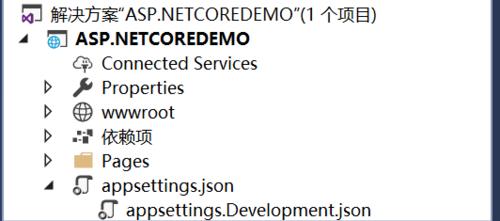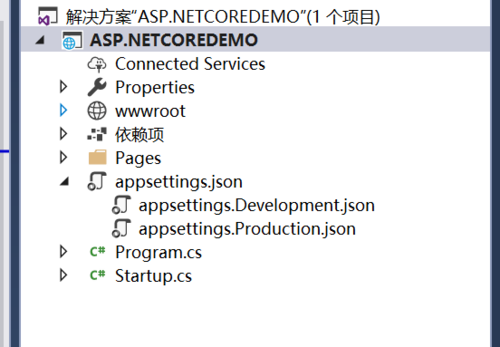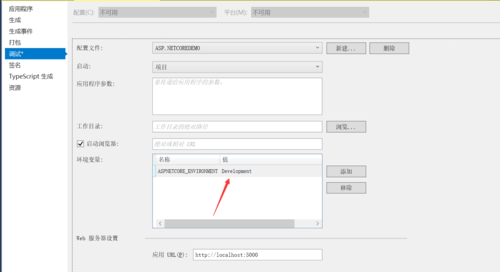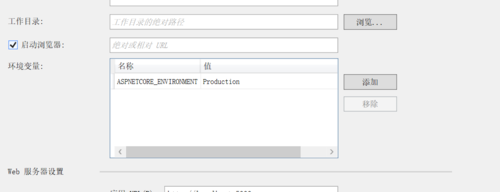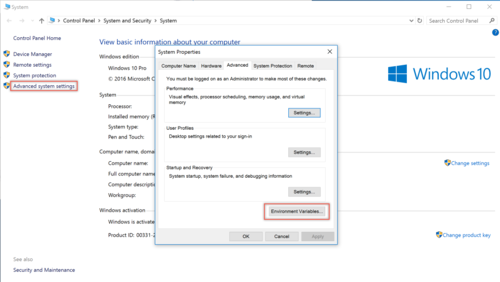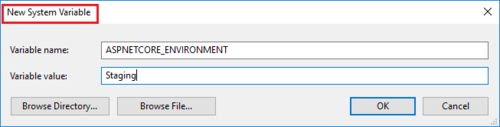0.背景
在开发项目的过程当中,生产环境与调试环境的配置肯定是不一样的。拿个最简单的例子来说,比如连接字符串这种东西,调试环境肯定是不能连接生产数据库的。在之前的话,这种情况只能说是你 COPY 两个同名的配置文件来进行处理。然后你在本地就使用本地的配置,生产环境就使用生产环境的配置文件,十分麻烦。
而 ASP .NET CORE 支持利用环境变量来动态配置 JSON 文件,下面就来看一下吧。
1.准备工作
首先在你的 ASP .NET CORE 项目当中添加一个 appsettings.json 文件,内容如下:
{ "ConnectionString": { "Default": "Normal Database"
}
}之后再继续添加一个 appsettings.Development.json,之后在你的解决方案管理器就会看到下面这种情况。
更改其内容如下:
{ "ConnectionString": { "Default": "Development Database"
}
}之后呢,我们继续添加一个生产环境的配置文件,名字叫做 appsettings.Production.json ,更改其内容如下:
{ "ConnectionString": { "Default": "Production Database"
}
}最后我们的文件应该如下图:
以上就是我们的准备工作,我们准备了两个环境的配置文件以及一个默认情况的配置文件,下面我就就来看看如何应用环境变量来达到我们想要的效果。
2.环境控制
在项目调试的时候,我们可以通过右键项目属性,跳转到调试可以看到一个环境变量的设定,通过更改 ASPNETCORE_ENVIRONMENT 的值来切换不同环境。
可以看到目前我们处于 Development 也就是开发环境,那么按照我们的设想,就应该读取 appsettings.Development.json 的文件数据了。
2.编写代码
新建一个 AppConfigure 静态类,他的内部有一个字典,用于缓存不同环境不同路径的 IConfigurationRoot 配置。
public static class AppConfigure{ // 缓存字典
private static readonly ConcurrentDictionary<string, IConfigurationRoot> _cacheDict; static AppConfigure() {
_cacheDict = new ConcurrentDictionary<string, IConfigurationRoot>();
} // 传入 JSON 文件夹路径与当前的环境变量值
public static IConfigurationRoot GetConfigurationRoot(string jsonDir, string environmentName = null) { // 设置缓存的 KEY
var cacheKey = $"{jsonDir}#{environmentName}"; // 添加默认的 JSON 配置
var builder = new ConfigurationBuilder().SetBasePath(jsonDir).AddJsonFile("appsettings.json", optional: true, reloadOnChange: true); // 根据环境变量添加相应的 JSON 配置文件
if (!string.IsNullOrEmpty(environmentName))
{
builder = builder.AddJsonFile($"appsettings.{environmentName}.json", optional: true, reloadOnChange: true);
} // 返回构建成功的 IConfigurationRoot 对象
return builder.Build();
}
}用法的话也很简单:
public Startup(IHostingEnvironment env){ var configurationRoot = AppConfigure.GetConfigurationRoot(env.ContentRootPath, env.EnvironmentName);
Console.WriteLine(configurationRoot["ConnectionString:Default"]);
}3.测试
测试的话直接更改环境变量就可以看到效果了,更改其值为 Production。
现在我们来运行,并且添加一个监视变量。
看样子它现在读取的就是我们的生产环境的数据了。
4.代码分析
其实吧,也不用这么麻烦,在 Startup.cs 通过构造注入得到的 IConfiguration 就是按照 GetConfigurationRoot() 这个方法来进行构建的,你直接使用 Configuration/ConfigurationRoot 的索引器就可以访问到与环境变量相应的 JSON 文件了。
可能你还不太理解,明明在 GetConfigurationRoot() 方法里面使用 AddJsonFile() 方法只是添加了两次个 Provider ,为什么在使用索引器访问 JSON 配置的时候就是使用的当前环境的 JSON 文件呢?
我其实以为最开始 .NET CORE 对于 IConfiguration 的索引器实现就是读取了当前环境变量,然后根据这个环境变量去匹配对应的 Provider 取得值。
最后翻阅了 .NET CORE 的源代码之后发现是我想错了,其实他就是单纯的翻转了一下 Providers 的集合,然后取的第一个元素。
// Copyright (c) .NET Foundation. All rights reserved.// Licensed under the Apache License, Version 2.0. See License.txt in the project root for license information.using System;using System.Collections.Generic;using System.Linq;using System.Threading;using Microsoft.Extensions.Primitives;namespace Microsoft.Extensions.Configuration{ public class ConfigurationRoot : IConfigurationRoot
{ private IList<IConfigurationProvider> _providers; private ConfigurationReloadToken _changeToken = new ConfigurationReloadToken(); // 初始化 ConfigurationRoot 的时候传入配置提供者
public ConfigurationRoot(IList<IConfigurationProvider> providers) { if (providers == null)
{ throw new ArgumentNullException(nameof(providers));
}
_providers = providers; foreach (var p in providers)
{
p.Load();
ChangeToken.OnChange(() => p.GetReloadToken(), () => RaiseChanged());
}
} public IEnumerable<IConfigurationProvider> Providers => _providers; public string this[string key]
{ get
{ // 反转 Providers ,之后遍历
foreach (var provider in _providers.Reverse())
{ string value; // 如果拿到了值,直接返回,不再遍历
if (provider.TryGet(key, out value))
{ return value;
}
} return null;
} set
{ if (!_providers.Any())
{ throw new InvalidOperationException(Resources.Error_NoSources);
} foreach (var provider in _providers)
{
provider.Set(key, value);
}
}
}
} // ... 省略了的代码}回到第三节所写的代码,可以看到我们首先添加的是 appsettings.json 然后再根据环境变量添加的 $"appsettings.{environmentName}.json" ,所以反转之后取得的肯定就是带环境变量的配置文件咯。
5.不同 OS 的环境变量配置
5.1 Windows
直接右键计算机手动添加环境变量。
5.2 Linux
使用 export 命令直接进行环境变量设置。
export ASPNETCORE_ENVIRONMEN='Production'
5.3 Docker
Docker 配置最为简单,直接在启动容器的时候加上 -e 参数即可,例如:
docker run -d -e ASPNETCORE_ENVIRONMEN=Production --name testContainer testImage
原文出处:https://www.cnblogs.com/myzony/p/9418858.html
共同学习,写下你的评论
评论加载中...
作者其他优质文章